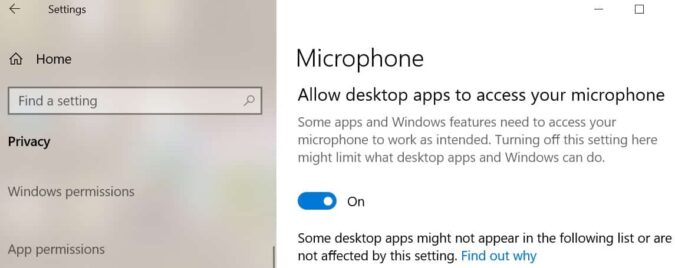Valorant chat errors affected the game in beta leaving many players frustrated they could not talk to their team members and coordinate their actions.
Not being able to use the chat both inside the game and outside the game got many players so upset they decided to switch to a different game.
In this guide, we’ll show you how you can quickly fix the following Valorant chat issues:
- Chat Room Not Connected
- Valorant voice chat not working
- Valorant team chat not working
- Valorant chat not available
- Valorant PTT not working
- Valorant error code 50 voice did not initialize in chat
- Valorant error 53
- Valorant error 49 chat did not initialize.
You can use the instructions below to fix all the chat issues listed above.
This is How You Can Fix Chat Issues in Valorant
First of all, check to see if this is a known issues on Riot’s end. If there is an outage affecting the chat feature, you’ll find the information on Riot’s Status page or on the company’s social media pages. If this is the case, all you can do is wait until the problem gets fixed.
| FIX | ACTION | DESCRIPTION |
|---|---|---|
1 |
Close all the game-related processes |
If there is a glitch somewhere with the game itself or the other Riot or Vanguard processes, you should be able to fix it by ending all these processes.
The quickest way to do that is by launching the Task Manager. Locate all the running Valorant, Riot and Vanguard processes, right-click on them and select End Task. Restart your game client and launch the game again to see if the chat room is now available. |
2 |
Run the game as administrator |
Many gamers confirmed that running the game as administrator fixed the problem. To do this right-click on the Valorant icon and select the Run as administrator option. |
3 |
Check your microphone privacy settings |
If Valorant’s voice chat is not working, make sure your microphone is set correctly and the system recognizes it as the primary audio input device.
Windows 10 got some interesting privacy settings in recent years allowing users to select which programs can access their microphone. Make sure Riot and Valorant have full access to your microphone. How to let Valorant access your microphone
Test the chat to see if it works. |
4 |
Close NZXT CAM |
If you’re running CAM, close out the app in the taskbar.
Riot relies on the RiotClientServices.exe process to handle VOIP. PTT input first get routed to RiotClientServices.exe, but CAM is somehow blocking or diminishing that input. To fix Valorant PTT not working, close CAM before launching the game. Gamers confirmed that opening CAM while the game is running should no longer break the chat feature. You can use this workaround if you want to continue using both CAM and the chat. |
5 |
Reinstall Valorant |
If you still can’t use the chat, try uninstalling and reinstalling Valorant. If the problem stems from game file corruption issues, this method should help you fix it. |
We hope something helps and you can now enjoy the full features of the game.