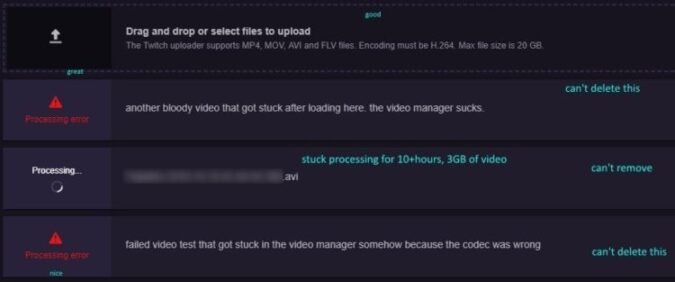Issue description → Sometimes, when Twitch users are in the highlight editor, they get a processing error when they try to upload, save or publish their videos. After getting this error, usually all of the videos get a red circle with an X in the thumbnail.
If you’re in the same situation and you just got a processing error on Twitch, here are some useful solutions that may help you to fix the problem.
- How long do Twitch highlights take to process? Twitch highlights can take between 1 and 3 minutes to process depending on the size of the video file.
How to Troubleshoot Twitch Processing Error
Fix 1 – Highlight only 2 parts at a time
While this is not a permanent solution, you can use this quick workaround if you don’t have much time to invest into troubleshooting this issue.
Highlighting only 2 parts at a time should help you avoid the annoying processing error.
When you first get this error, exit the highlighter. If you already entered the timestamps, don’t forget to take a screenshot in order to enter them again faster. Then launch the highlighter and mark only 2 parts at a time.
Fix 2 – Clear your browser cache and disable your extensions
Your browser cache stores temporary files from the websites you visited. But these files may sometimes break certain Twitch features, such as Highlight.
To fix it, you can clear your browser cache and cookies. For step-by-step instructions, follow the links below leading you to the official support page of your browser:
| How to clear cache and cookies on Chrome |
| How to clear cache and cookies on Firefox |
| How to clear cache and cookies on Opera |
| How to clear cache and cookies on Edge |
Browser extensions, and especially adblockers, may sometimes block certain scripts from running. It some of the extensions you’re currently using are blocking Twitch highlighting, you can quickly fix the issue by disabling all the extensions.
Launch Twitch and if the error is gone you can try to identify the problematic extension(s) by re-enabling your extensions one by one and testing after each extension.
Also, don’t forget to close all the other tabs you opened in your browser while highlighting your videos.
Fix 3 – Try a different browser
Maybe it’s your browser. Try to update it and check if installing the latest browser version did the job for you.
If it didn’t, chances are your browser is to blame. To test if this hypothesis is true, you can try to highlight your videos using a different browser.
We hope something helps.