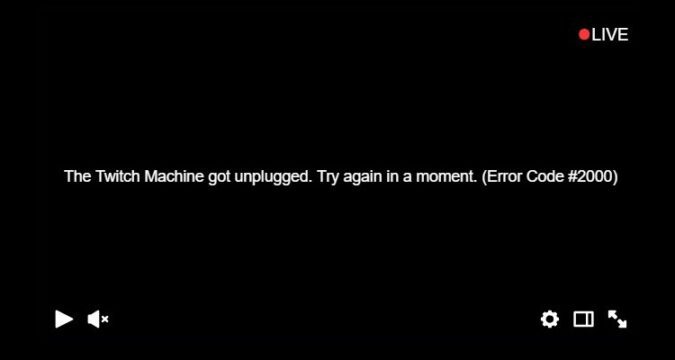The Twitch Machine Got Unplugged — does this error sound familiar to you already? This is a generic error message that pops up when Twitch streaming is unavailable or gets interrupted.
Well, if you’re on this page, this means you just encountered this problem and you’re looking for a solution to fix it. Follow the instructions listed in this guide to troubleshoot Twitch got unplugged errors.
If possible, use these methods in the order they have been described. Sometimes, you may need to use all these methods to solve the problem. So, don’t lose hope and if one solution didn’t work, go to the next one.
How to Fix Twitch Got Unplugged Errors
Fix 1 – Disactivate adblockers
Adblockers block ad scripts from running on the websites you’re visiting. But using ad blocking extensions when visiting websites or streaming platforms that rely on ads to function might cause lots of errors.
This is because the adblocker is interfering with the scripts of the respective website. By blocking ad scripts, it also blocks other essential scripts that are connected to the ad scripts.
So, turn off your ad blockers and all the other browser extensions you installed. Refresh your browser and check if Twitch is working properly now.
Fix 2 – Clear your cache
Temporary files and cookies keep pilling in your browser cache with every webpage you visit. While, your cache and cookies allows the respective websites to load faster and offer you a personalized browsing experience, this can also clog up your browser and thus slowing it down and breaking certain functionalities such as video content rendering.
That’s we recommend clearing your browser cache from time to time — ideally, once a week — to prevent such issues.
| How to clear cache and cookies on Chrome |
| How to clear cache and cookies on Firefox |
| How to clear cache and cookies on Opera |
| How to clear cache and cookies on Edge |
After you cleared the cache, restart your computer and check if you can stream Twitch videos now.
Fix 3 – Use Incognito Mode
Watching streams in Incognito or Private Mode is another workaround that you can try. As a quick reminder, Incognito Mode blocks ad scripts and other non-essential scripts leaving only the core website scripts to run.
Fix 4 – Lower the bitrate on OBS
Staying on a high bitrate could cause Twitch to stop working. Try lowering your bitrate settings to 5000 and streaming should be available again.
Fix 5 – Disable your antivirus
Some users confirmed that turning off their antivirus solved the problem. For example, Bitdefender users said the Encrypted web scan feature blocked the web page from loading Twitch videos. After they disabled it, everything went back to normal.
So, irrespective of the antivirus you’re using, disable the web scan feature or turn off the antivirus completely. Check if the error is gone.
If the error no longer occurs, this means your antivirus was the culprit. Make sure to whitelist Twitch in your antivirus settings.
Fix 6 – Check your Internet connection
If your Internet connection is really bad, obviously, you won’t be able to stream Twitch videos. Keep in mind that video content required a stable Internet connection and eats up quite a lot of bandwidth.
To ensure your connection is top-notch, switch to a cable connection if possible, disconnect other devices using the network and restart your modem.
Fix 7 – Download the Media Feature Pack
If Twitch says the machine got unplugged soon after your installed the latest Windows 10 updates, this might be because the update removed Media Feature Pack for some unknown reason.
To fix it, download and install the latest Media Feature Pack from Microsoft and you should be able to watch Twitch again.
Fix 8 – Clear the console data
- Right-click the video player screen
- Select Inspect
- Select the Console tab on the right side of the screen
- If there’s an error text, right-click it and then select Clear Console.
- Do that twice, refresh the stream you’re trying to watch and check if that worked.
Fix 9 – Use a VPN
Many users noticed that using a VPN or installing a VPN extensions fixed the problem allowing them to start watching Twitch streams. It seems this is an ISP-related issue, and using a VPN should fix it.
So, you can either get a VPN or contact your ISP for more information.
There you go, we hope something helped and one of these nine solutions solved your problem.