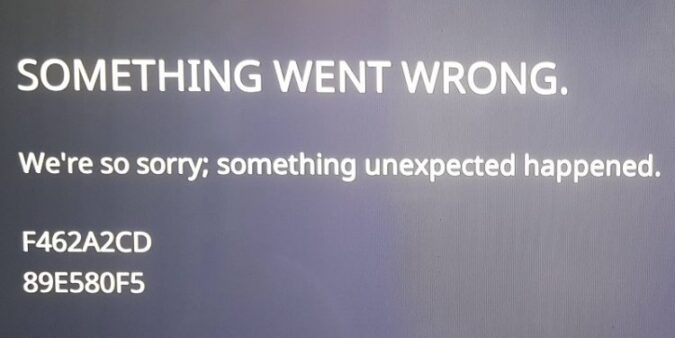Sometimes, the Twitch app may stop working on your Xbox or PS4 console with error code F462A2CD and a ‘something unexpected happened‘ message.
- What is Twitch error F462A2CD? Error code F462A2CD occurs when Twitch fails to load on your gaming console. The app crashes leaving users unable to connect to their Twitch accounts and start streaming.
When this error pops on the screen, users are given only two options: either go back or return to the home screen. The problem is that both of these choices lead to the same issue again. Twitch loads up for two seconds, the menu screen briefly appears on the screen and then error F462A2CD returns.
Let’s see what you can do about this error code.
⇒ Don’t forget to first back up your data just in case.
How To Fix Twitch Error F462A2CD
Fix 1 – Clear the console cache
The quickest way to clear your console cache, whether you’re playing on an Xbox console or a PS4 console, is to unplug the power cord from your device.
Leave your console unplugged for two minutes, then plug the power cord back in and power up your console. Check if you can now launch Twitch without any problems. Hopefully, error F462A2CD is gone after clearing the cache.
Fix 2 – Disable Cloudflare/ VPN
If you use Cloudflare or a VPN (Virtual Private Network), the chances of getting various error codes, including error F462A2CD seem to increase.
As a solution, disable your VPN and use Google’s public DNS instead by setting 8.8.8.8 as your primary DNS and 8.8.4.4 as your secondary DNS.
Fix 3 – Reinstall the Twitch app
Another quick solution is to uninstall the Twitch app and then reinstall it.
Steps to reinstall Twitch on Xbox:
- Go to the Xbox One home screen
- Press the Xbox Button and go to My Games & Apps
- Select the Twitch app → press Menu on your controller
- In the pop-up window, select Uninstall
- After Twitch has been deleted, reboot your Xbox and reinstall the app.
Steps to reinstall Twitch on PS4:
- Go to your Library and select Twitch in the content launcher
- On your DS4 controller, press the Options button → select Delete
- Confirm your choice and wait until the app is completely removed
- Restart your PS4 and then download and install Twitch again.
We hope something helps.
If you found other solutions to fix this error, tell us what worked for you in the comments below.