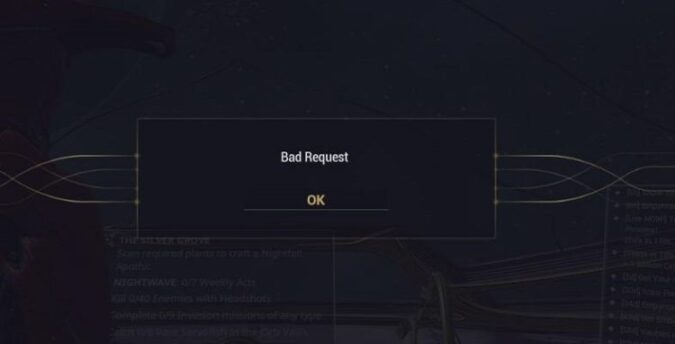Twitch is a great platform for sharing your gaming experience with other passionate players. However, streaming your games on Twitch may sometimes fail due to bad request errors.
The complete error message that appears on the screen is this: {“error”:”Bad Request”,”status”:400,”message”:null}”
Don’t panic, we’re here to help. We noticed this issue is quite common among PS4 gamers, so we decided to create this guide and list all the solutions that you can use to fix Twitch bad request 400 errors.
Fix Twitch Bad Request on PS4
As always, before trying to fix this problem, you should check the Twitch Service Status. If their login servers are experiencing issues, all you can do is wait patiently for Twitch to solve the problem.
If there are no known issues on the list, you can go ahead and use the solutions available below.
- Fix 1 – Set date and time using Internet
Incorrect date and time information often triggers bad request errors on Twitch. Make sure that your date and time information is indeed accurate.
Go to Settings > Date and Time> Set Using Internet
That should fix the problem for most users.
⇒ Here’s a Handy Guide: How to Change Twitch Display Name | Step-by-Step Guide
- Fix 2 – Update your console
Updating your PS4 is as critical as breathing is to humans. Make sure that you’re running the latest system firmware version on your device.
- Fix 3 – Sign out of your account
If the problem persists and you still can’t stream gaming video content to Twitch, try logging out of your PlayStation and Twitch accounts. Then turn off your console and wait for a couple of minutes.
Power up your PS4 and log back in. Wait again for one minute. Then log in to Twitch and start your streaming session.
So, there you have three quick workarounds to fix Twitch bad request errors on PS4. We hope something helps.
⇒ Read Next: How to Blacklist Words in Twitch Chat
Article summary
→ Error: Twitch bad request
→ Fixes: Set date and time using Internet, update your console, sign out of your account