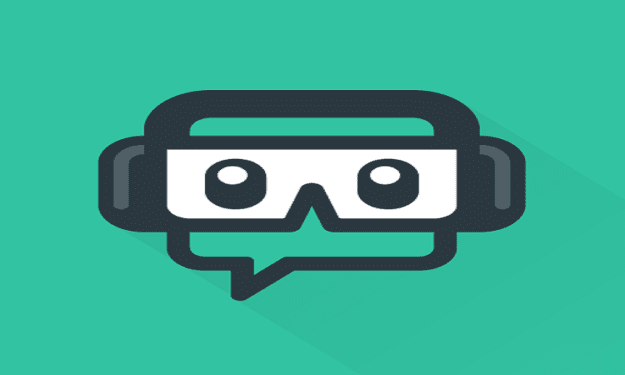Taking Streamlabs game captures is a must when you succeed in pulling out that combo that takes you on top of the leaderboards. And what can really be more frustrating than realizing the game capture feature is not available or is not working?
Rest assured, we’ve all been there. Not having that perfect game capture to show off our gaming skills can be really frustrating. Here, at BGT, we want to help you solve your technical glitches. That’s why we created this troubleshooting guide where we listed plenty of potential solutions to fix Streamlabs game capture issues.
How to Fix Streamlabs OBS not Showing Game Capture
Fix 1 – Run Streamlabs as an admin
First of all, make sure to use a computer administrator account when running Streamlabs. Second, right-click the Streamlabs shortcut on your desktop and then select Run as Administrator to make sure there are no user-related permission issues.
Fix 2 – Add the capture source again
- Delete the current capture source
- Restart Streamlabs OBS as an administrator
- Add your capture source again:
- Go to Source and click the + icon
- The Add Source menu will open
- Select source and click Add Source
- Enter a name and then hit Add New Source.
Fix 3 – Install Streamlabs OBS in Program Files
Streamlabs needs additional permissions when running. For this reason, you need to install it under Program Files — which is the default install location for Windows 10.
Fix 4 – Install Visual C++ Redistributable
Streamlabs needs both C++ Redistributes, Visual C++ 2017 Redistributable [64bit] and Visual C++ 2017 Redistributable [32bit], to run properly. You can install the respective versions from Microsoft.
Fix 5 – Updated all drivers and software
Keeping your operating system and drivers up to date is crucial when playing games, or streaming gameplay videos.
Microsoft recommends upgrading to the latest Windows 10 version which packs plenty of dedicated gaming features.
Don’t forget to install the latest graphics driver updates:
| Download Nvidia graphics updates |
| Download AMD graphics updates |
| Download Intel graphics updates |
Fix 6 – Additional solutions
- Use Capture Specific Window or Capture foreground window with hotkey to force the game to accept the capture
- Disable third-party in-game overlays
- Use borderless fullscreen settings instead of exclusive fullscreen.
We hope something helps.
References:
- How to Automatically Detect and Capture a Game Source in Streamlabs OBS, retrieved June 26, 2020.
- How to fix Capture Source issues on Laptops, retrieved June 26, 2020.