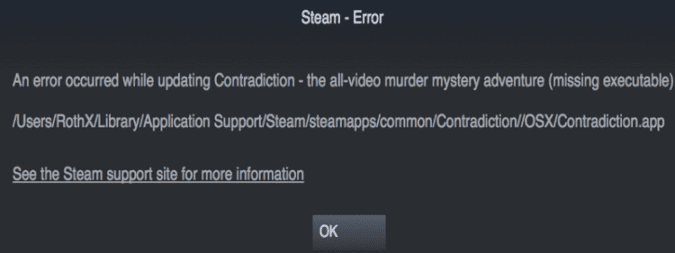Steam Failed to Start Game (Missing Executable). If this error shows up when you’re trying to launch a game, this guide can help you fix it.
What does the Steam Missing Executable error mean? This error indicates Steam could not find the executable file of the game you’re trying to play or another program is blocking Steam from launching the title.
How do I fix Steam missing executable?
Make sure you’re running Steam as administrator.
Fix 1 – Check your anti-virus and firewall
If your antivirus and firewall flags your game as potentially malicious, Steam won’t be able to run it. Your security tools will quarantine the executable file of the game preventing Steam from accessing it.
Whitelist your game in your antivirus and firewall settings. The programs will automatically exclude the game folder when scanning for malware.
- Open the Windows Defender Security Center
- Go to Firewall and Network Protection
- Select Allow an app through firewall
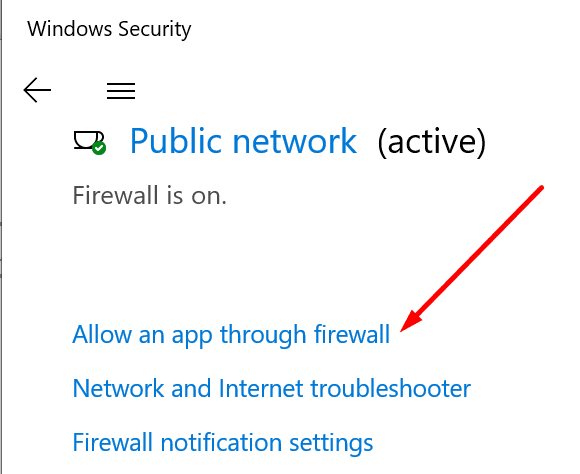
- Click on Change Settings
- Use the Add an App option to add Steam and the game you’re trying to play and allow the programs through the firewall
If your antivirus and firewall come with a built-in Game Mode, enable it.
Fix 2 – Disable the programs that are interfering with Steam
Check the list of the programs that may potentially interfere with Steam. If any of these tools is installed on your computer, temporarily disable it.
If that did not work, uninstall the problematic program completely.
Fix 3 – Verify the game files
If your game executable file got corrupted, Steam won’t be able to run it — hence the error code we’re talking about in this guide.
Ensure all the game files are working properly and Steam can access them without any problem.
Reboot your computer and verify your game files. Go to your Steam library, right-click on the game whose executable is missing, select the Verify the integrity of game files.
Fix 4 – Change the game language
Another quick solution that worked for many users consists in changing the game language.
- Right-click on the problematic game, select Properties
- Click on the Language tab and change the language
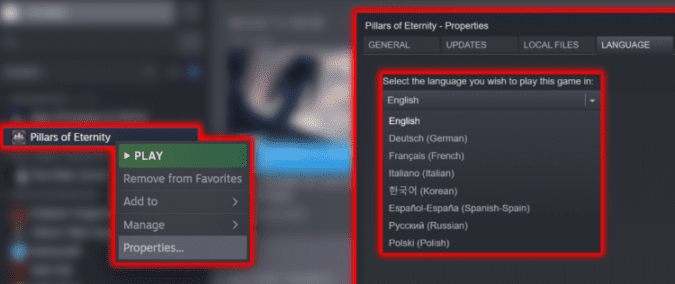
- Restart Steam and launch the game again
- Close it and change the game language to original settings.
Some users suggest the problem occurs because Steam is unable to find the files related to the language set as default in the game.
Fix 5 – Delete local game content
If the Steam missing executable error persists, try deleting the local files of the game.
- Go to your Steam library, right-click on the game, select Properties
- Click on the Local files tab and then select Browse local files
- Once you located the game folder on your machine, select and delete all the files from that folder.
- Relaunch Steam and check if the issue is gone.