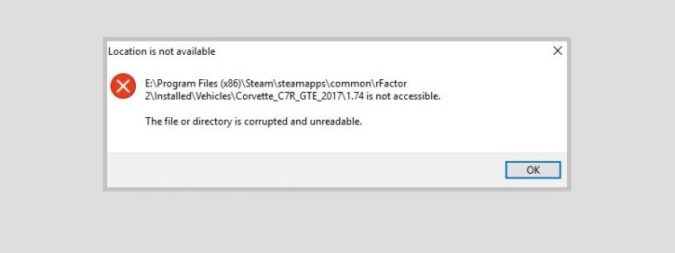This troubleshooting guide will show you how to fix The file or directory is corrupted and unreadable (0x570) Steam error.
Sometimes, Steam users might get this error message when they’re trying to connect to the game client or when launching a game.
How to Fix Corrupted and Unreadable File Errors on Steam
⇒ Quick Note: Backing up your data on the drive where you installed is a good idea before doing anything. In this manner, you can always restore your data should something go awfully wrong.
Fix 1 – Verify the integrity of your game files
If this error code was triggered by corrupted game files, you can quickly fix it with the help of Steam’s built-in game file integrity checker.
- Launch Steam and go to your game library
- Right-click on the game that triggered the error → select Properties
- Locate the Local Files tab → click on the Verify Integrity of Game Files… option
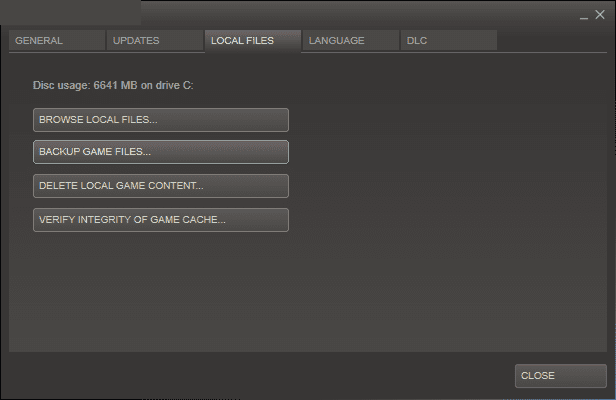
- Wait until the game files are scanned and validated → close Steam
- Run Steam in admin mode and check if the error is gone.
Fix 2 – Check your hard drive
Another solution is to check the hard drive where you installed Steam for any potential errors.
Steps to run disk check on Windows 10:
- Go to Search → type Command Prompt
- Right-click on the Command Prompt search → select Run as administrator
- Type the chkdsk C: /f /r /x command to fix errors on the disk→ press Enter — in this example, C: is the drive there you installed Steam
- If you didn’t get any errors, restart your computer and launch Steam again.
Fix 3 – Update your drivers
If you’re not running the latest graphics card drivers on your computer, you might experience various glitches related to your game client or your favorite games.
Open the Device Manager, locate your GPU driver, right-click on it and select Update driver.
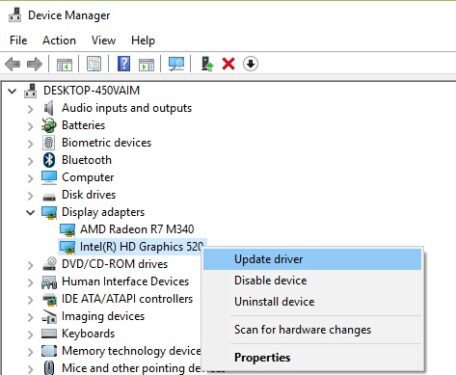
Or you can manually download and install the latest graphics card drivers directly from your GPU manufacturer’s website:
| Download Nvidia graphics updates |
| Download AMD graphics updates |
| Download Intel graphics updates |
Fix 4 – Disable your antivirus
If your antivirus is mistakenly quarantining certain Steam or game files triggering this error, then turning it off should fix the problem.
Keep in mind that certain antivirus tools may interfere with Steam. Make sure to use one that doesn’t.
Fix 5 – Change drive letter
- Press Windows Key + R to launch a new Run window
- Type diskmgmt.msc → hit Enter
- Right-click on your drive → select Change Drive Letter and Paths
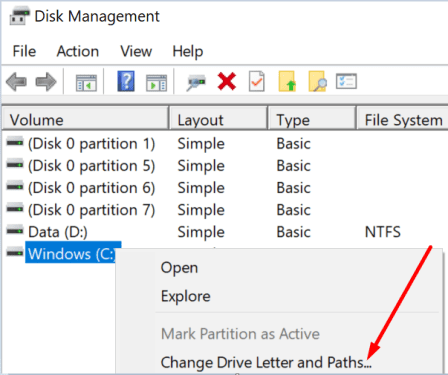
- Add the new drive letter
- Restart your computer and launch Steam to check if the error is gone.
And this is how you can successfully troubleshoot The file or Directory is corrupted and unreadable error on Steam. Happy gaming!
⇒ Check out this useful guide as well: