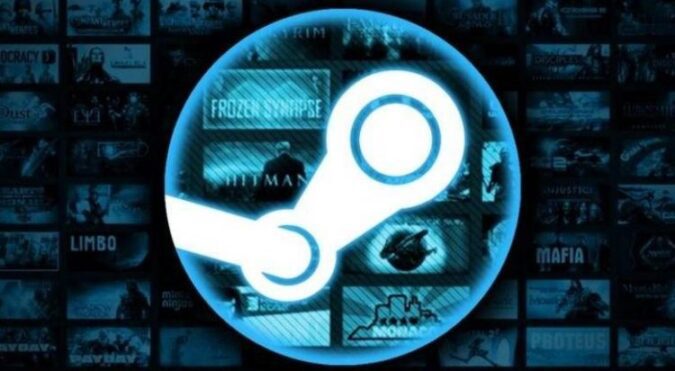Steam error 16 can show up in a variety of cases indicating a completely different issue. It may occur when users try to edit their account information, such as changing the phone number, when sending an offer or when the game client crashed unexpectedly.
In this guide, we’ll provide you with a series of solutions that you can use to fix Steam error code 16 irrespective of the context it occurs.
- What is Steam error 16? Error code 16 is a timeout error that indicates Steam stopped working or certain features are unavailable.
- What causes Steam error 16? Some of the most common causes for error 16 include: incompatible background programs, low memory issues, outdated graphics drivers or connection problems.
How to Fix Steam Error 16
Since error 16 is a timeout error, repeating the action that failed to complete won’t help you. You can wait 10 minutes or more, give it more time and then try again. If the error persists, use the solutions below.
Fix 1 – Close other programs
If other apps and programs are conflicting with Steam, you should be able to fix error 16 by closing the conflicting programs.
You can do that using the Task Manager and stopping unnecessary processes one by one by hitting the End Process button.
Of you can clean boot your computer and use only a limited set of drivers and programs.
Fix 2 – Update Steam, your OS and drivers
When running game clients such as Steam, it’s important to always keep your system up to date by installing the latest updates.
Check if there are any pending operating system updates and install them. Ensure all your drivers, especially the graphics card drivers are up to date. And make sure you’re running the latest Steam version on your machine.
Fix 3 – Check your network connection
Make sure you’ve got a stable Internet connection. Unstable connections may trigger timeout errors such as error 16.
We suggest restarting your modem, updating your router, using a cable connection if that’s possible and disconnecting other devices using the bandwidth.
Fix 4 – Re-install Runtime Libraries
If the Microsoft Visual C++ tool is not installed properly or certain files got corrupted, you may get Steam error 16 or other error codes.
You can solve this problem by uninstalling Microsoft Visual C++ and then installing a fresh copy of it.
To uninstall Microsoft Visual C++, go to Programs and Features, select Microsoft Visual C++ Redistributable Package and click on the Uninstall button.
You can then download the latest Microsoft Visual C++ version from Microsoft.
Fix 5 – Run Disk Cleanup
If there is not enough free space on your computer, try to free up some space by deleting unnecessary files and programs. Clear your cache will delete temporary files that might also be conflicting with Steam.
To run Disk Cleanup:
- Go to start, type disk cleanup and double-click on the first result
- Select your main drive (usually C:) → hit OK
- Wait until Disk Cleanup scans you files and decides what it can delete → hit the Clean up system files button.
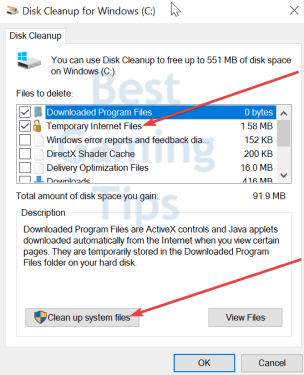
We hope something helps.