This guide is dedicated to Steam error code 11. We’ll explore why it occurs and what methods you can use to make sure it disappears and no longer affects your Steam gaming experience.
Solutions to Fix Steam Error 11
Fix 1 – Launch the game from the Library
If error 11 appears on the screen when you launch your games, try launching them directly from your Library. Sometimes, the executable might get corrupted preventing Steam from opening the game you’re trying to play.
Fix 2 – Wait it out
Now, if error 11 occurs when trading, this means the trade is on hold. In this case, you need to wait until the hold ends which could last up to 15 days after the trade has been accepted.
Usually, the error code reads as follows: There was an error accepting this trade offer. Please try again later. (11).
On a side note, trade holds can last up to 15 days. If you’re trading items with a friend that you’ve been friends with for at least 1 year, the hold is shortened to 1 day.
But if you have your mobile authenticator activated for at least 7 days without any interruptions, the trade hold is removed. So, you may want to consider using the mobile authenticator when trading to avoid trade holds.
Keep in mind the holds will be removed on new trades only when using the authenticator. Trades already on hold won’t be affected and you need to wait until the timer expires.
Fix 3 – Try a different tool to accept the trade
If you’re using the Steam client for trading and you got error 11, try using a browser instead and the other way around. This could solve the problem.
Fix 4 – Clear the cache
Clearing the cache may help you to wipe out error 11 on Steam.
Go to Steam → Settings → Web Browser → Delete Web Browser Cache.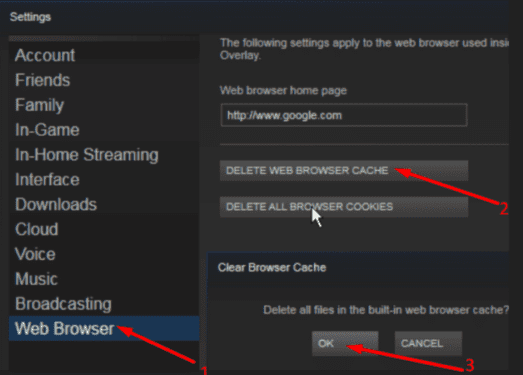
Fix 5 – Use another device
Try accepting the trade on another device to make sure the problem is not device or network-related.
If the fifth method didn’t work either, contact Steam support and ask them to help you out.
