Steam error 107 is an error code that prevents the game client from loading. The solutions listed in this troubleshooting guide should help you to fix this problem and resume playing your favorite games as soon as possible.
How do I fix Steam error code 107?
To fix Steam error 107, install the latest OS, Steam, and graphics driver updates, ensure that Windows 10 automatically sets the time, disable Steam Beta, clear Steam’s web browser cache, and change your DNS settings.
Fix 1 – Update your OS, Steam, and graphics drivers
Running the latest updates for Windows 10, and Steam and installing the latest graphics driver version is an excellent way to avoid technical glitches and errors when using Steam and other gaming tools.
Ensure you’re on the latest Windows 10 OS version. Check if there are any Steam updates pending and install them.
Open the Device Manager and check if there are any new driver versions available or download them directly from your GPU manufacturer’s website.
| Download Nvidia graphics updates |
| Download AMD graphics updates |
| Download Intel graphics updates |
After you updated everything, restart your computer, launch Steam, and check if error 107 is gone. Restarting your modem is also a good idea.
Fix 2 – Re-enable Date & Time synchronization
If you’re not using the correct date and time settings for your region, Steam might not be available or you might get error 107.
We suggest you let Windows 10 set the time automatically. To do this, open the Settings app and navigate to Date & Time settings.
If automatic date and time setup is already enabled, toggle both off the options Set time automatically and Set time zone automatically, and then toggle them back on to refresh the settings.
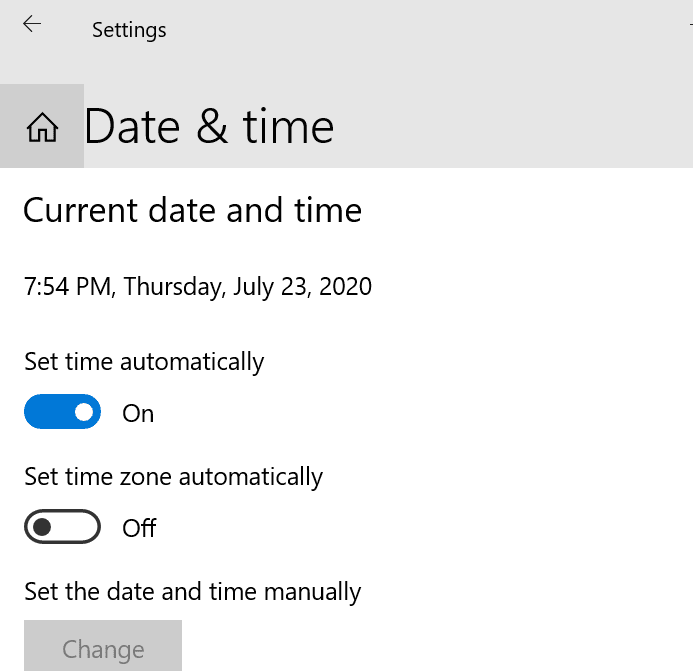
Fix 3 – Disable Steam Beta
Make sure you’re running a stable Steam build. If you’re using Steam Beta, we recommend deleting the beta client file and switching to the stable version of the game client.
Being enrolled in Steam Beta is nice as you get to test the upcoming features but oftentimes this version is glitched and buggy. Keep in mind that Steam beta builds are unstable by definition.
To disable Steam beta, go to the package folder in your Steam directory C:\Steam\package and then simply delete the Beta file.
Fix 4 – Clear Steam’s web browser cache
Too many temporary files stored as cache and cookies on your browser may slow down Steam or even prevent it from launching.
You should regularly clear your browser cache to avoid such glitches. To fix error 107, we recommend clearing the Steam web browser cache.
- Click on Steam
- Go to Settings
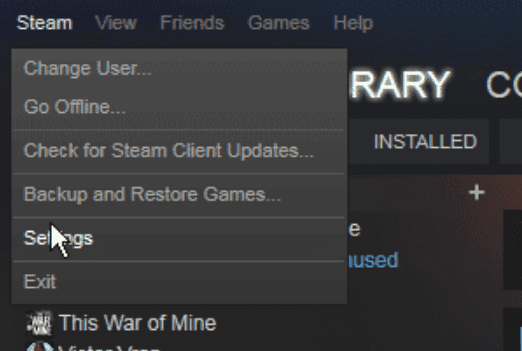
- Click on Web Browser
- Delete web browser cache
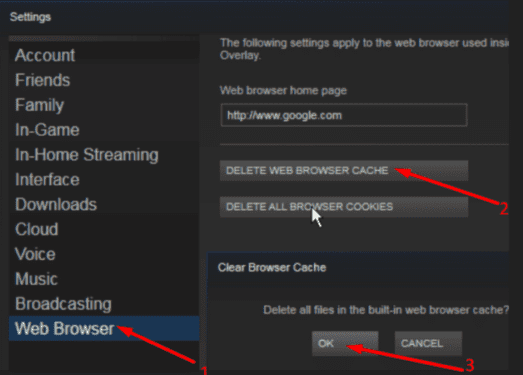
You can also clear your entire browser cache and cookies if you want.
Fix 5 – Change your DNS
Make sure error 107 is not triggered by your network connection. Restart your modem and router (if you use this configuration).
Change your DNS settings and test alternative DNS settings as well.
To change the DNS addresses on Windows 10:
- Open the Control Panel
- Go to Network & Internet
- Select Network connections
- Right-click on your network
- Select Properties
- Select the IPv4 option
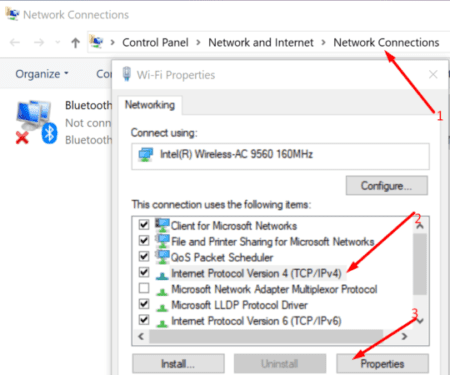
- Set your new DNS addresses:
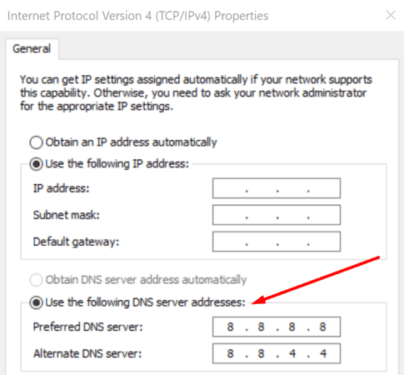
- Google Public DNS: 8.8.8.8 and 8.8.4.4
- OpenDNS: 208.67.222.222 and 208.67.220.220
- Cloudflare: 1.1.1.1 and 1.0.0.1
- Apply the changes, restart your computer, and launch Steam again
On a side note, the Steam desktop app relies on Chromium to work. If you’re using Google Chrome as your default browser, perhaps error 107 might ring a bell.
This is because the same error can affect the web browser as well since both products use the Chromium architecture.
I hope something helps.
Note: This guide was updated in May 2023.
