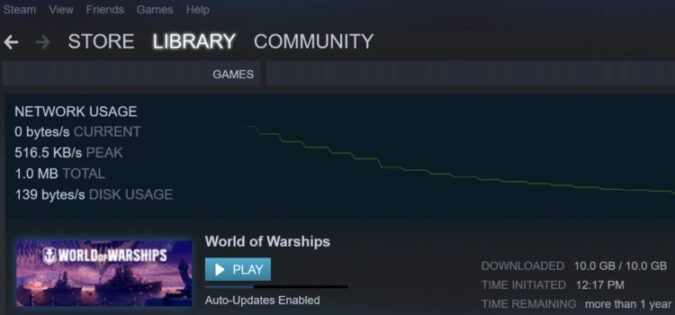Steam is the go-to platform for millions of gamers. It’s an excellent gaming solution for keeping everything in one place: you can purchase, download, and play your favorite games without using third-party tools.
Steam has merged downloading and installing your game into a single process. The download starts in the background while the installation process starts right after that.
There have been many reports about Steam’s download speed gradually slowing down, then going up after a couple of minutes only to go down after a while.
This fluctuation in the download speed is quite frustrating, especially if you have a high-speed Internet connection and a high-end computer. So, what could be causing this problem?
Why does my Steam download speed fluctuate so much?
There are many reasons why you don’t have a stable download speed on Steam:
- Steam’s servers or the game’s server are overwhelmed or even down
- Your Internet connection is not stable
- Your computer got clogged up and the hard drive is slow.
How to Fix Fluctuation Download Speed on Steam
Fix 1 – Change the download server
Steam automatically uses the server that’s closest to you for downloading games and game content files.
If your current server is misbehaving, try downloading the game from a different server.
When thousands of users are connected to the same server simultaneously, the server may respond slowly and eventually drop connections.
Try switching to a server located in a region a few time zones away.
How to change your Steam server region
- Launch Steam
- Go to Settings
- Select the Downloads tab
- Select your current region under the Download region and test the download speed
- Try various regions near your location or a neighboring country in order to use other servers and check if the problem is gone.
It’s not uncommon for Steam’s servers to suffer from network congestion the day a major game is released.
Fix 2 – Clean your computer
If Steam is taking longer than expected to extract and install your game files, make sure to clean your computer, especially if you’re using a low-specs machine.
Here’s what you can do:
- Uninstall all the programs and games you haven’t used in a while.
- Clean your disk using the disk cleanup option.
- Close all the background processes that are not related to Steam or clean boot your computer.
- Speed up your hard drive with PC optimizer software.
Fix 3 – Pause simultaneous game downloads
If Steam is attempting to download multiple games at the same time, the download speed will visibly fluctuate especially if you’re downloading old games using old file formats.
If the game client is downloading updates for multiple games simultaneously, pause them. Let only your favorite games finisht the download.
By pausing game updates, the download speed should go up for the games still updating.
Fix 4 – Disable programs interfering with Steam
Certain apps and programs might negatively impact Steam’s performance. Some of these problematic programs could also cause your Steam download speed to become unstable.
Some of the programs that often interfere with Steam causing slow performance issues include antivirus software, VPN, anti-spyware tools, firewall software, file-sharing programs, or download managers.
Simply disabling these programs should positively affect the stability of your Steam download speed.
We hope something helps.
References:
- Slow Downloads and Connection to Content Servers, Steam Support.
- Programs Which May Interfere with Steam, Steam Support.