‘Another instance of the game is running’. This is a Steam error that many users are familiar with. It’s quite common actually. But it’s nevertheless annoying.
Let’s see what you can do when this error message pops up on the screen.
Steams Says Another Instance of The Game is Already Running
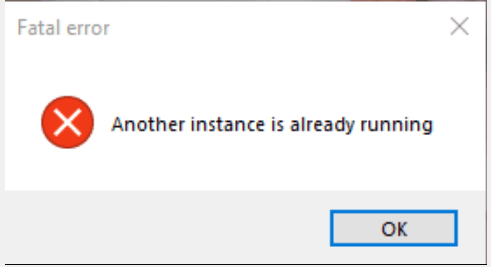
If you’re looking for a quick fix, try launching the game from your Steam library. Or keep on hitting the Play button multiple times in a row to force the game to launch.
Create a new Steam Shortcut
As many users noticed, this problem tends to happen around updates. If you recently updated your Steam client, delete the old shortcut and create a new one. Check if this workaround solved the problem.
End All the Steam Processes
One quick method to fix this error is to close all the Steam-related processes using the Task Manager. That should help with any apps or games sending the message about already running.
- Type ‘task manager’ in the Windows Search bar and launch the app.
- Click on Processes. Locate all the Steam processes running in the background.
- Right-click on them one by one and select End Task.
- Do the same with all the processes related to the problematic game. End all the game processes.
- After that, launch the game again and check if the error is still there.
Launch Everything As Admin
Make sure you’re running Steam with admin rights.
- Right-click on your Steam icon and select Properties.
- Then click on the Compatibility tab.
- Check this checkbox: Run this program as administrator.
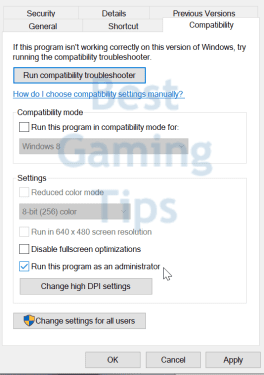
- Launch your game again. If that did not work, restart your computer and launch Steam again.
Verify Your Files
- Open your Steam Library.
- Right-click on the game that said it’s already running.
- Click on the Local Files tab.
- Locate the option Verify Integrity of Game Files and select it.
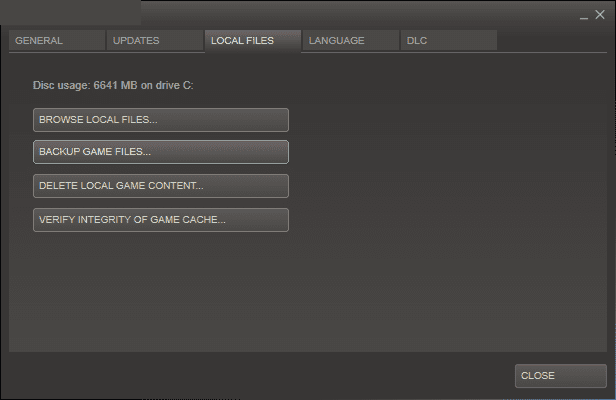
- Launch the game again to see if Steam throws the same error.
If none of these methods solved your problem, try reinstalling your game. Some users confirmed this was the only method that worked for them.
Other users suggested that changing your Steam password may help you to bypass the ‘Another Instance of the Game is Already Running‘ error. We don’t actually see how that might help but we listed this suggestion nevertheless.
