Your town lots may sometimes become unplayable in The Sims 4. A green or orange exclamation mark may show up over your lots preventing Sims from traveling to those lots.
The exclamation mark typically indicates the lot is incomplete due to missing objects.
Follow the troubleshooting steps below to get rid of the annoying exclamation marks over your lots.
Do this if your lot has a green or orange exclamation mark
Disable Mods
Move your entire Mods folder to the desktop to disable mods and custom content. Then, delete the localthumbcache.package file and restart the game.
Your Mods and CC files may be incompatible with the latest Sims 4 updates. Disable your mods and check if the problem persists.
Change the lot type
Try changing your lot type to a commercial or community-based lot. For example, change the lot with an exclamation mark to a gym, wait for 30 seconds, and then switch back to residential.
Equally important, use the “Save As” option to rename the save. Then, quit the game, restart it, reload the lot and check it behaves normally.
Load a backup version of the save
Additionally, you can try loading a backup version of the save, with no Mods or custom content. If that save version works fine, play that one going forward.
As a quick reminder, The Sims 4 automatically backs up copies of your saves. Try loading one of the older versions of the save and check if the exclamation mark still shows up over your lots.
Check for missing objects
The green or yellow mark usually indicates that key lot objects are missing. These are objects that lots need to function properly.
To fix this glitch, go to Manage Worlds and click on the lot with the exclamation mark. Then, enter Build Mode, and wait until the game displays a list of the missing objects.
Place the missing objects down on the lot. Ensure each missing object gets a green check mark on it.
Exit Build Mode, and check if you notice any changes.
Repair your game
If the problem persists, try repairing your game. Launch Origin, go to your Library and right-click on The Sims 4. Select the Repair option and wait until the game client finishes repairing your game files.
Exit Origin, restart your device, and try again.
Reinstall The Sims 4
If you’re still getting the same error, uninstall the game completely and restart your device. Meanwhile, unplug your router and leave it unplugged for one minute.
Power everything back up, and download a fresh copy of the Sims 4. Reinstall the game and check if this solution does the trick for you.
Conclusion
To fix the issue where a green or yellow exclamation mark shows up over your lots in Sims 4, disable Mods and custom content. Change the lot type and load a backup version of the latest save. Check if key lot objects are missing and add them back to the game. Additionally, repair and reinstall the game.
Hit the comments below and let me know which solution worked for you.
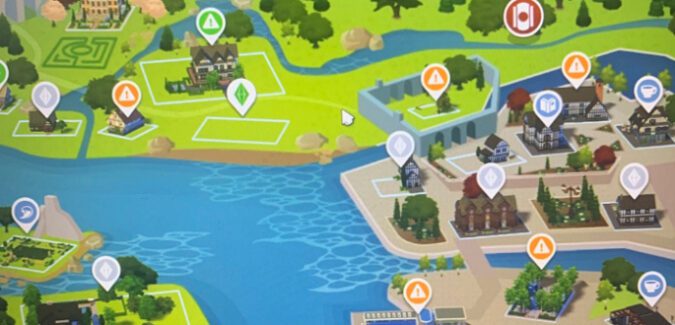
Hi. I updated the EA app and now my game is unplayable. I have orange and green check marks over the houses in every world. I do not have any saves as I was just starting over and erased them as I was testing. How do I get rid of them? Can I just purchase a new Sims 4 game? Is there a way to make my game playable again?