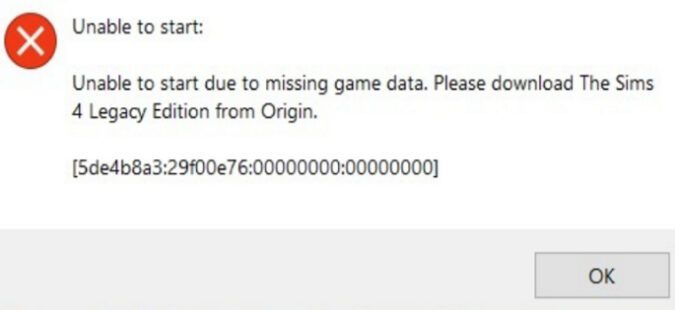When you try to launch The Sims 4 via Origin, you may sometimes get this annoying error message: Unable to play due to game data missing. Try restarting Origin, and if the issue persists, restart your computer.
If the issue persists, follow the troubleshooting steps below.
How to fix game data missing in The Sims 4
Repair the game
Try repairing The Sims 4 through Origin. Go to your Origin library, right-click on The Sims 4, and hit the Repair button. Wait until Origin repairs faulty or corrupted game files, restart the game, and try again.
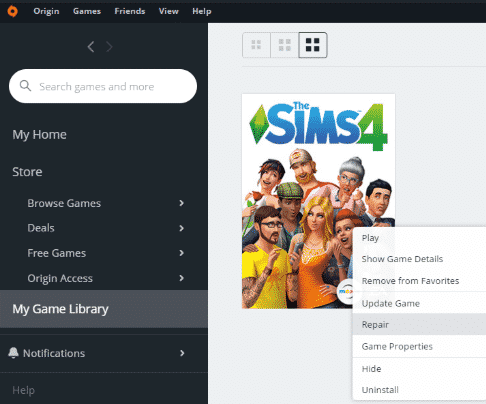
Repairing the game files should fix the problem for most Simmers.
Check for outdated or incompatible mods
This error can also be caused by incompatible or outdated mods. Update all of your mods to the latest version, and check the results. If the issue persists, move your Mods folder to your desktop.
Restart your computer and launch Sims 4 again.
If the error message is gone, this indicates one of your mods is the culprit. Move your mods back into the main Sims 4 folder one by one and check the game after each mod.
Reinstall the game
If the issue persists, try reinstalling The Sims 4 with your antivirus disabled. Your antivirus may sometimes prevent your computer from installing all the game files.
Restart your computer after reinstalling the game and launch it again.
Don’t forget to re-enable your antivirus protection after reinstalling the game to keep your computer protected.
Another error message similar to “Game Data Missing” is “Game Data Incomplete“. Sometimes, these two errors pop up on your screen one after the other.
Conclusion
If Sims 4 is unable to start due to missing game data, repair the game via Origin. Then, check for outdated or incompatible mods. Additionally, reinstall The Sims 4 with your antivirus disabled.