The Sims 4 may sometimes throw up a strange error message that reads:
GAME DATA INCOMPLETE.
Not all game data could be loaded. The save game references neighborhoods that have been uninstalled or otherwise are no longer available. If you continue playing, you will encounter missing data and may have unexpected results. If you save the game, there will be no way to recover the missing data.
Basically, the Sims 4 alerts you that some game data is missing. If you continue playing, you may encounter all sorts of glitches.
If you save the game, you’ll lose all chances of ever recovering the missing data.
Let’s see what you can do to solve the problem.
How to fix Game Data Incomplete error in The Sims 4
Close the game and don’t save it
Don’t save your progress with the missing neighborhoods or packs. As long as you don’t save your progress, your game saves should be available again after restoring your packs.
Don’t mess with that save. Instead, start a new one, and navigate to Manage Worlds. Check if one of your packs is missing. If all your packs are there, navigate to the main menu and check your installed packs.
In the worst-case scenario, you might need to load a backup save. Always back up your saves. In case something unexpected happens, you can use the backup files to restore your game data.
Repair The Sims 4 in Origin
Try repairing your game in Origin, and check if the error disappears.
- Launch Origin
- Go to your game library
- Right-click on The Sims 4
- Select Repair
- Restart the game
If the issue persists, go to the next solution.
Clear Origin’s cache
- Launch the EA Desktop app
- Click on the three dashes in the upper left-hand corner
- Go to Help
- Select App recovery
- Select Clear cache
- Restart your computer
- Repair the game again
Your computer may need to redownload certain packs but that should start automatically after clearing Origin’s cache and restarting your computer.
If you can’t open EA Desktop, use the App Recovery option. For more information, see Clear cache to fix problems with your games.
Reinstall everything
Try deleting unnecessary downloads from your gallery. For example, stuff that you rarely use. If the issue persists, uninstall the game and all the associated packs and restart your computer.
Then, reinstall your game and game packs and the error should be gone.
Conclusion
To fix the “Game Data Incomplete” error in The Sims 4, close the game without saving it, and restart your computer. Then, repair the game in Origin, and clear Origin’s cache.
If the issue persists, uninstall the game and all the packs, and restart your computer.
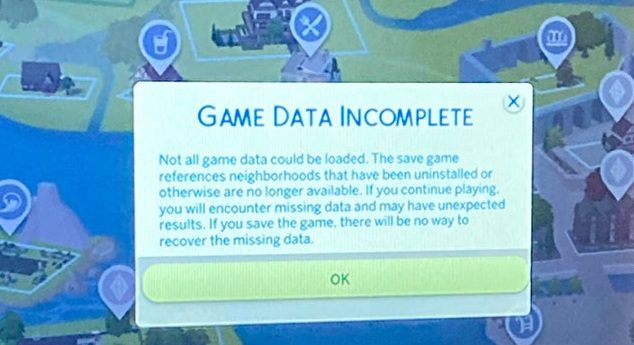
How do you repair it on Xbox one? I need someone to explain how I go to repair it, can someone explain the steps to me please thank you in advance!
Unfortunately, there isn’t a “Repair” option on Xbox One.
Try clearing the system cache:
1. Power-cycle your console.
2. Unplug the power cord, wait 1 minute, and then plug the power cord back in.