This scenario is unfortunately all too familiar to many Sims 4 fans: they install the latest updates on their Windows 10 or Mac computer but they can’t launch the game because of an error saying the game is already running.
While this error is prevalent for MacBook computers, it sometimes occurs on Windows devices as well.
In this guide, we’ll cover both platforms and we’ll tell you exactly how you can fix this problem.
Unable to Start. The Sims 4 is Already Running
Fix 1 – Disable Origin In-Game
Origin In-Game is a useful feature of the game client that allows players to do other actions while in-game, such as chatting with friends, browsing the Internet, and so on.
But sometimes, it’s exactly this feature that might cause all sorts of game glitches. Disabling it should solve your problem.
- Close the game completely
- Navigate to the Origin menu
- Select Preferences
- Click on Origin In-Game
- Turn off the option Enable Origin In-Game
- Restart your Mac and launch the game again.
Fix 2 – Delete the UserData.lock file
This is the solution that should work for most users.
- Navigate to /Documents/Electronic Arts/The Sims 4
- Select and delete the UserData.lock file.
Alternatively, you can just move this file to your desktop and the game will automatically create a new one when you launch it.
Fix 3 – Generate a new Sims 4 folder
If some of the files in the Sims 4 folder got corrupted, you can easily fix them by generating a new Sims 4 folder. To do this:
- Navigate to Documents/Electronic Arts and locate the Sims 4 folder
- Rename the folder — the whole folder, not just a random folder stored in the respective folder
- Restart the game by renaming the current one and restarting the game
- Move all your save files into the new folder.
Fix 4 – Update Origin and repair Sims 4
Another thing you can do to solve this problem is to update Origin to the latest version. Once you’ve done that, restart your computer and repair the game.
Right-click on The Sims 4 in your game library and select the Repair option.
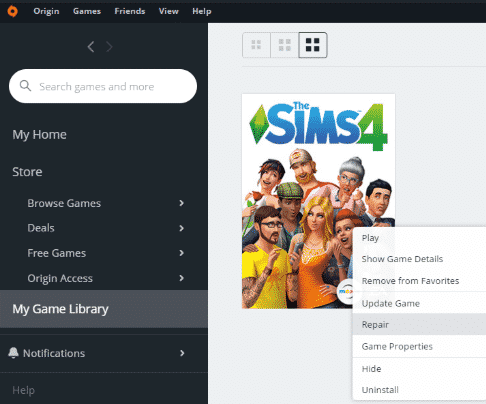
Fix 5 – Reset Origin (fix for macOS only)
Resetting your game client is another handy solution to fix this issue. Keep in mind that you can only use it if you’re playing Sims 4 on a MacBook computer.
- Open your Applications folder
- Right-click on The Sims 4 app
- Click on Show Package Contents
- Go to Contents > Mac OS
- Right-click on The Sims 4 and click on the Move to Trash option
- Launch Origin, go to your Games Library
- Click on The Sims 4 and hit the Download button.
Fix 6 – Disable Controlled folder access in Windows Defender (fix for Windows PCs only)
The Controlled folder access is a Windows Defender feature that may cause certain Sims 4 files to misbehave. You can disable it to fix a wide array of issues, including the error message that says the game is already running.
For detailed instructions, go to Microsoft’s support page.
Fix 7 – Disable Origin launch when starting Windows (fix for Windows PCs only)
Check your Windows settings and make sure that Origin does not automatically start when you boot up your computer.
- Launch Origin
- Go to Application Settings
- Select Start-up options
- Turn off the option that launched Origin when you start Windows.
Hope something helps.
References:
- The Sims 4 macOS Catalina Troubleshooting, retrieved June 25, 2020.
- How to reset Origin on Mac, retrieved June 25, 2020.
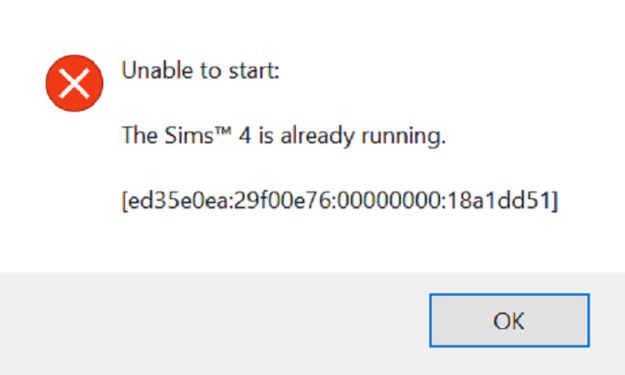
I tried Fix 2 – deleting/moving userdata.lock file. The game launched, but all my saved progress is gone!!!! what should i do?!