What is Sims 4 error 801? Error code 801 is one of those errors that occur when The Sims 4 fails to load. It often pops up when gamers try to create or play with a new Sim.
Restarting the game is not always enough to iron out this error although users are prompted to do so.
If you already rebooted your computer only to realize this error is way too stubborn and won’t go away easily, try the solutions listed in this guide.
How to Fix Error 801 in The Sims 4
Fix 1 – Check your mods
Make sure your mods and CC files are not outdated. If there are new versions available, install them on your machine.
If error 801 started bugging you after installing a particular mod, go ahead and delete it.
If that did not work, remove your mods completely by moving the Mods folder to the desktop.
If you want to identify the mod or CC file that led to this issue, you can start putting your mods back in the Sims 4 folder one by one.
Test every time you bring back a new mod to make sure the game works as it should.
Fix 2 – Get rid of stuff from your inventory and gallery
It’s not uncommon that certain items in your inventory or gallery may brick the game. To rule that out, don’t delay this, and start cleaning your Sims’ inventory.
Get rid of all the items they don’t really need.
Do the same for your gallery. If you stored items created by other players or items that you created but you haven’t used in a very long time, why still keep them in your gallery?
Keep only the items that you really like or regularly use.
Once you cleaned the inventory and gallery, restart your computer and launch Sims 4 again. Hopefully, error 801 is gone.
Fix 3 – Reset your user files
If your user data got corrupted, Sims 4 will often fail to start. To fix it, you need to reset the files associated with your user profile.
🔴 Important: Back up your game before you do anything. Don’t delete any files.
Here’s how to reset your Sims 4 user files:
- Step 1 – Go to your Sims 4 folder located in Documents\ElectronicArts\Sims4 and rename it to Sims4_Backup
- Step 2 – Launch Sims 4. This will reset your options to factory settings, and delete your game saves and custom content. But that’s why you created that backup folder in the first place.
A new Sims 4 folder should be visible in your Documents\ElectronicArts folder. Don’t worry if some folders are missing, the game will create them when you need them. - Step 3 – Close the game, launch it again and check if your error is gone.
- Step 4 – If it works, you can put your save game back and try again. If there’s no error 801 in sight, keep on adding back the folders below, and don’t forget to test after each one:
- Options.ini
- Tray Folder
- Screenshots/Videos/Custom Music
- The rest of the save games except for slot_00000001.save
- Custom content
- Mods
Add the folders in this exact order.
Fix 4 – Check your computer
- Make sure you update everything on your computer: the graphics and sound drivers, Windows Service Packs, the OS itself, Origin, Sims 4, and all the other components.
- Clean the temporary files that might be interfering with the game by running Disk Cleanup.
- Tell your antivirus and firewall that EA is safe by adding Origin.exe, TS4.exe, TS4_x64.exe, thesims.com, and Origin.com as exceptions.
Fix 5 – Delete Origin and reinstall everything
If nothing ironed out error 801, try traveling to another lot if you can. Or try uninstalling and reinstalling Origin.
Hope something helps.
References:
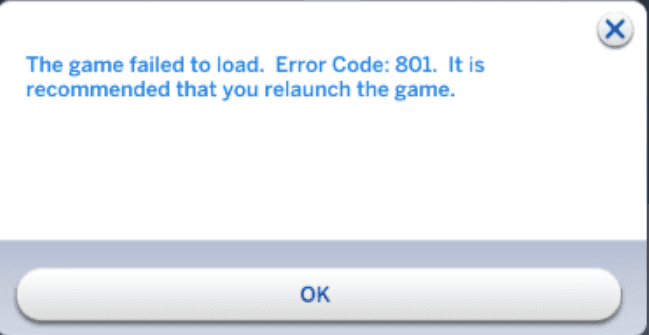
thankyou