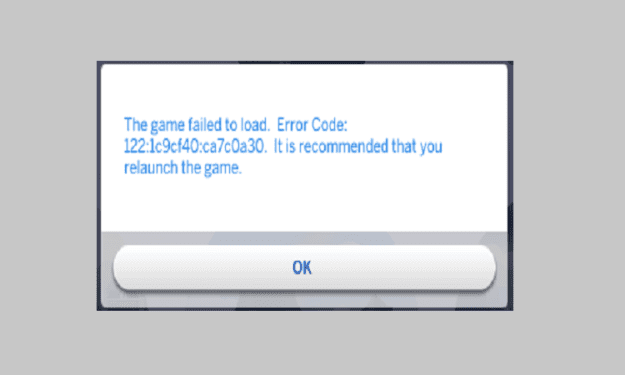Error code 122 usually occurs when Sims 4 gamers try to navigate from the Manage Worlds screen to Live mode or Build mode. An error pop-up message appears on the screen saying the game failed to load asking users to return to Manage Worlds.
When players do that, they are asked to restart the game. But oftentimes, the same error code returns after users close the game and launch it again. Restarting the computer does not help either.
What causes error 122 in The Sims 4?
According to Simmers, error 122 is triggered by the trait Beloved. Sims get this trait after completing the Friend of the World aspiration and becoming friends with everyone.
This error can also be caused by decaying relationships with Sims that are no longer active in your family or household.
If you’re experiencing the same problem, we hope some of the solutions listed in this guide will help you solve the issue.
⇒ Important Note: Back up your game first. If you change your mind or something goes wrong, you can use the backup files to restore the game.
How Can Fix Error Code 122 in The Sims 4?
Fix 1: Remove the Beloved trait
Get rid of the Beloved trait, and go to Manage Households to delete the Sims that are no longer in your world.
To remove this trait, use the following cheat command: traits. remove_trait Beloved.
Fix 2: Delete some families
You can skip this step if you’re not comfortable deleting your Sim families. This is a really tough call.
But if you’re willing to use this method, go into Household Management, click Other Households, and start deleting families one by one.
After you deleted one family, check to see if the error persists.
If you’re impatient, you can simply delete all the families in one go. If some of the families are malfunctioning, this method should fix the problem.
Fix 3: Remove mods and CC
This is one of the first solutions you can use when something does not work properly or stops working altogether. Move the mods folder to your desktop and check if the error is gone.
Fix 4: Update the MC Command Centre
Update your mods as well. There are plenty of issues that outdated mods can cause, including this annoying error code.
If you have MCCC installed on your computer, update it to the latest version. This quick method solved the problem for many users and it may work for you as well.
Fix 5: Clear your game cache
Clear your game cache and delete the localthumbcache.package file from The Sims 4 folder.
Fix 6: Start a new save
Some players confirmed this method worked for them, at least temporarily. After the new save, the game worked fine and there were no crashes and errors anymore.
But this is only a temporary workaround, error code 122 usually comes back after a few minutes. But if you’re lucky, you can play the game for a few hours before this nasty error returns.
Fix 7: Repair the game
Right-click on Sims 4 in your game library and select the Repair option. Restart your computer and launch the game again.
There you go, I hope something helps.