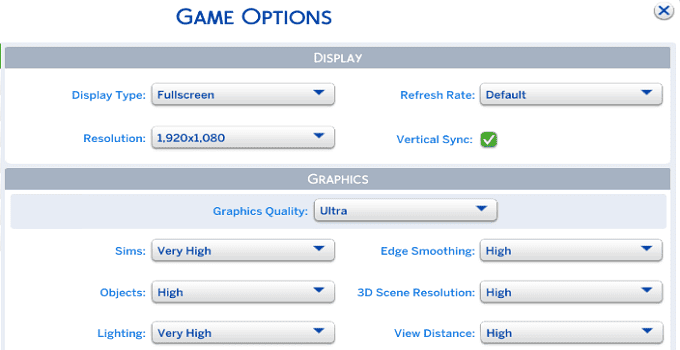Edge smoothing is a handy Sims 4 option that allows you to smoothen the edges of objects so they don’t look jagged. Unfortunately, sometimes you may still see choppy edges even after setting edge smoothing on ultra settings.
Let’s see how you can fix this glitch.
What to do if edge smoothing is not working in Sims 4
Make sure to use application-controlled settings
If your computer is equipped with an Nvidia graphics card, check your Nvidia control panel to see if your computer uses global 3D settings, instead of app-controlled settings.
Maybe your graphics driver is actually overriding the game’s edge-smoothing settings.
- Right-click on your desktop and select NVIDIA Control Panel.
- Go to Manage 3D Settings.
- Select Program Settings tab.
- Locate Sims 4(ts4.exe) under Select a program to customize.
- Go to Specify the settings for this program.
- Select Antialiasing and set it Application Controlled.
- Save the changes and check the results.
The most important thing is to make sure that Antialiasing Mode is set to Application Controlled. Additionally, set Anisotropic Filtering to Application-Controlled as well.
Save the settings, and check the results.
Other players solved this issue after setting Antialiasing to 2-8x and letting the setting override individual application settings.
However, keep in mind that the higher your Antialiasing settings, the more likely your game will get slower.
Update your graphics driver
Make sure your graphics driver is up-to-date.
- On Windows, launch the Device Manager and expand the list of Display adapters.
- Then, right-click on your graphics driver and select Update driver.
- Restart your computer, launch Sims 4 again, and check if the issue persists.
Check for corruption issues
Let’s take potential corruption issues out of the equation.
Step 1: Remove mods and CC
Move your Mods folder to your desktop, restart the game and check if the edges of objects still look jagged. If edge smoothing is working now, this means one of your mods is interfering with the settings.
Move your mods back one by one and test after each mode to identify the culprit.
Step 2: Clear your cache
- Navigate to Documents/Electronic Arts/The Sims 4.
- Then delete the localthumbscache.package file.
- Open the Cache folder and delete all files that end in .cache.
- Note: Don’t delete the folder itself.
- Open the cachestr folder, delete all the files, but keep the folder.
- You can also delete the spotlight.package file, and the onlinethumbnailcache folder if they’re available on your computer.
Launch the game and keep your fingers crossed.
Step 3: Repair the game via Origin
- Launch Origin and go to your game library.
- Right-click on The Sims 4.
- Select the Repair option.
- Launch the game and check the results.
Step 4: Start a new save
If the issue persists, start a new save. Maybe your current save is corrupted and the only way to fix this problem is to start a new one.
Did you manage to fix the problem and get round object edges in the game? Which of these solutions worked for you? Let me know in the comments below.