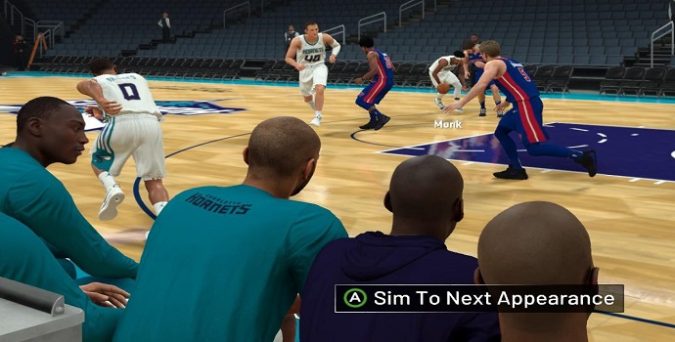If NBA 2K is glitching when you click on Sim to Next Appearance, rest assured, you’re not the only one experiencing this issue. Many players complained the game moves in slow motion or speeds up with no simulation screen appearing.
What to do if you can’t Sim until Next Appearance in NBA 2K
Alt + Tab a few times
The quickest way to fix Sim to Next Appearance not working in NBA 2K is to press the Alt and Tab keys five times. Do that and the game will start skipping to your next appearance.
Set NBA 2K to 60 FPS and enable V-Sync
To fix Sim to Next Appearance not working in NBA 2K, set your refresh rate to 60 FPS. Then turn on V-Sync as well.
For most users, setting the game to 60 FPS should do the trick. If the simulation screen still won’t appear, enable V-Sync as well.
If your computer is equipped with an Nvidia GPU, open the NVIDIA Control Panel. Then select the Change resolution tab. Set the Refresh rate to 60Hz and hit Apply to save the changes.
However, 144 doesn’t break Sim to Next Appearance for all players. A number of players confirmed that turning on V-Sync fixed the problem even on 144Hz.
Set Window Mode to Windowed or Borderless
Additionally, you may also want to set the Window Mode to Windowed or Borderless. Go to video settings and try out both of these options. Check which one works best for you.
Hit the comments below and let me know if Sim to Next Appearance is working now. I’m really curious to learn which of the solutions above worked for you.