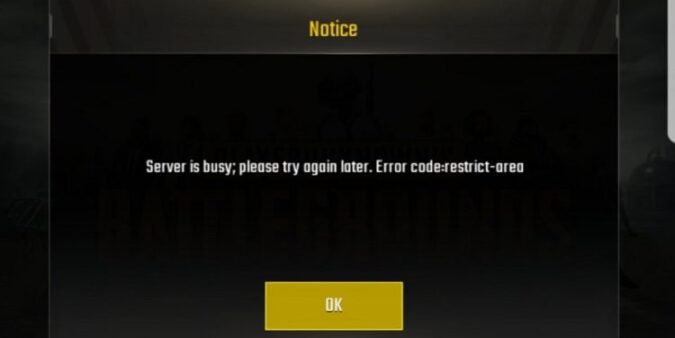Server problems on PUBG Mobile do occur some time to time. Such issues occur because the servers are busy or overwhelmed due to the huge number of gamers that are trying to connect at the same time.
There are specific PUBG Mobile servers for each region. If the number of players in a given region exceeds the number of individual slots in the server, the server will become full and won’t be able to handle new requests. That’s the moment you’re getting a PUBG server error message.
Or perhaps the PUBG Mobile are down due to schedule maintenance. The PUBG Mobile servers usually go under maintenance shortly before a new update gets released into the game. The good news is that the developers will notify players about scheduled maintenance and how long the servers will be down.
Well, there is not much that gamers can do to fix server errors. After all, the problem is not on their end. But there is something you can do to ensure you don’t encounter server error frequently.
How do I fix PUBG Mobile server not responding? If the PUBG Mobile servers are not responding, check your Internet connection and restart your modem, connect to a different server and change the DNS settings on your phone.
How to Fix PUBG Mobile Unresponsive Server Errors
⇒ Quick Fixes:
- Disable your Wi-Fi connection, wait 30 seconds and then reconnect.
- Close all the apps running in the background and then restart the game.
- Restart your phone.
Fix 1 – Wait 10 minutes and try again
If you get a server error, you can try to reconnect two or three times. But if you’re still getting the same error, we suggest you wait 10 minutes and only then tap the Reconnect button.
Fix 2 – Connect to a different server
PUBG Mobile connects you to the local server by default because that’s the closest server to you. But if you’re getting unresponsive server errors, you can try to connect to a different server.
Click on the globe icon at the bottom of the screen and select a different server. Keep in mind that you need a stable Internet connection in order to connect to different game servers — especially if they’re located outside your region.
Fix 3 – Restart your modem
Speaking of your Internet connection, try rebooting your modem to remove any temporary files that might be clogging up the connection.
You might be getting PUBG Mobile server errors when the connection is unstable or when the signal is way too weak.
Make sure your phone is connected to the right Wi-Fi network. You can also change the Wi-Fi channel to check if the server errors disappear if you connect to a different wireless channel.
Avoid playing the game through cellular data. If you were on cellular data when you got the first PUBG Mobile server error, immediately switch to a wireless connection.
Fix 4 – Change DNS servers
On iOS
- Go to Wi-Fi settings and select your current Wi-Fi network.
- Tap on the option that allows you to change the DNS server from automatic to manual
- Use the following DNS settings:
- Google DNS: 8.8.8.8 and primary DNS and 8.8.4.4 as secondary DNS
- OpenDNS: 208.67.222.123 and primary DNS and 208.67.220.123 as secondary DNS
On Android
- Go to Wi-Fi settings and tap long your network
- The option Modify Network should now be visible on the screen
- Go to Advanced Settings → IP Settings field
- Replace DHCP with Static
- Scroll down to DNS 1 and DNS 2 and enter the new DNS settings.
We hope something helps.
⇒ Here’s Another Handy Guide: PUBG Mobile Lite: Code Simulator Limit Error