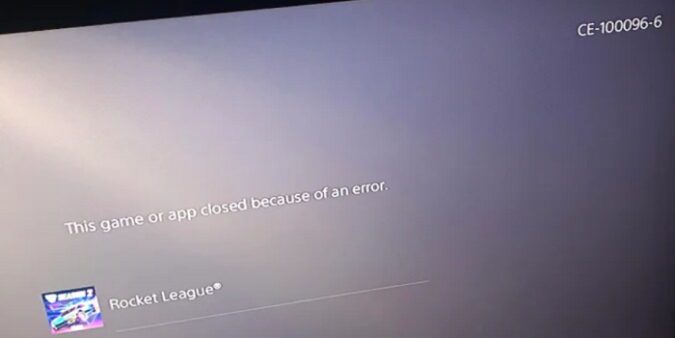⇒ In this guide, we’ll explore what causes PS5 error code CE-100096-6 and how you can fix it.
PS5 error CE-100096-6 indicates your console encountered a problem while loading your game or application. The error message itself is very vague indicating that ‘This game or app closed because of an error‘. However, the console doesn’t provide gamers with any other information about the root cause of this error.
Steps to Fix PS5 Error CE-100096-6
Update and restart your console
The first thing you should is update your PS5 console. Check if there’s a newer system software version available and install it on your machine. Go to Settings → System → System Software → System Software Update. Check for updates and install the latest PS5 system updates. After you do that, restart your console and check if error CE-100096-6 still affects your games.
Go to PlayStation’s Update Page to learn more about the system improvements and fixes that the latest updates bring.
Log out and unplug the console
If you always keep your console plugged in, all the temporary files generated during your gaming or browsing sessions will keep on piling up. This could quickly lead to database corruption issues and various error codes, including the one we’re talking about in this guide.
To fix this problem, log out of your PSN account. Then shut down the console and unplug the power cord. You read that right, you need to unplug the power cable and leave your console unplugged for two or three minutes.
This method helps clear your PS5 cache and all those temporary files associated with your previous gaming sessions. You can them boot up your console and launch one of your games to check if error CE-100096-6 persists.
Leave your console unplugged overnight
If nothing’s changed, unplug everything, including your HDMI and power cables. Leave your console unplugged for a longer period, let’s say 60 minutes. If the problem persists, leave it unplugged overnight.
Avoid using Rest Mode
Many users noticed this error occurs more frequently when using Rest Mode. After taking the console out of Rest Mode and starting a game, many gamers got error CE-100096-6 on the screen. So, one way to avoid getting error code CE-100096-6 is to disable Rest Mode.
Other Solutions
Simply close the game
Some gamers said that closing the game resolved the problem. They confirmed that error CE-100096-6 did not show up after launching the game again. Of course, force closing your game means you may lose your game progress. This is really annoying, especially if this error code occurred shortly after you hit a major milestone in the game and did not have the time to save your progress.
Lower your graphics settings
If you’re playing your games on 4K settings, try switching to 1080p mode and check if you notice any improvements. Hopefully, the error is gone or at least doesn’t occur that frequently.
What’s your status now? Did you manage to fix this error? Which solution worked for you? Let us know in the comments below.
References: