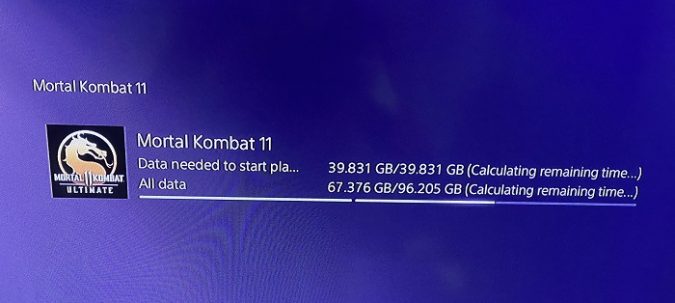When you try to download a new game on your PS5, or upgrade existing games, the console may sometimes get stuck on the “Calculating remaining time” screen.
The only problem is that nothing’s actually happening. The progress bar doesn’t advance at all. Let’s explore how you can fix this problem.
How to fix PS5 stuck on calculating remaining time
Cancel the download
Cancel and delete the download and then redownload everything from scratch. Many PS5 users confirmed this quick workaround did the trick for them.
This seems to indicate that your console failed to download the first update files properly, which resulted in not being able to download the rest of the files.
Switch to a mobile hotspot and then go back to Wi-Fi
- When the download gets stuck, pause it.
- Disconnect your PS5 console from Wi-Fi or LAN if you’re using a cable connection.
- Then connect your console to the Internet via a mobile hotspot.
- Start the game update download again, and go to your Home screen.
- Launch the game. You should get a message that says “Copying update data“.
- Wait for a few minutes for your console to download a large chunk of data using cellular data.
- Then pause the download again, and disconnect your console from your mobile hotspot.
- Switch back to Wi-Fi or LAN.
- Start the download again and check the results.
Restore licenses
If your console is still calculating the remaining time, restore your licenses.
- Navigate to Settings, and select Users and Accounts.
- Then go to Other, and select Restore Licenses.
- Hit the Restore button and wait until your console completes the process.
Try to access your content again, and check if your console can now download the game updates.
Rebuild Database
Alternatively, you can also boot your console in Safe Mode and then select Option 5, Rebuild Database.
- Shut down your console completely.
- Wait for 30 seconds.
- Press and hold the power button until the console beeps twice.
- Use a USB cable and connect your controller to your console.
- Select Option 5, which says Rebuild Database.
- Wait patiently, the process usually takes a couple of hours to complete.
Did you manage to fix the problem with the help of this guide? Which solution worked for you? Let me know in the comments below.