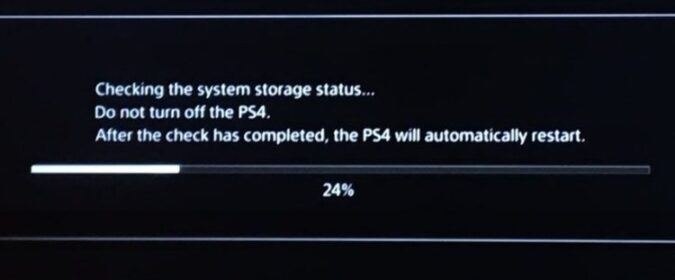⇒ On this page: How to fix the annoying PS4 error Checking the system storage status… Do not turn off the PS4. When the check has completed, the PS4 will automatically restart.
When you turn on your PS4 console, the initializing screen pops up and your system should be ready in under one minute. But sometimes, the console gets stuck on the “Checking system storage status” screen. After a few minutes, the error message “Cannot start the PS4” pops on the screen. Let’s see how you can fix this problem. Most likely, this is a hard drive issue.
How to fix PS4 stuck on checking system storage status
Re-insert your external hard drive
The Checking system storage status loop is often caused by a faulty or corrupted external hard drive. To troubleshoot the problem, remove the hard drive and reinsert it. Check the results to see if this quick workaround actually did the trick.
Additionally, unplug your console’s power cable and leave the device like that for two minutes. You can then plug the power cable back in, boot up your console and check if you can play your favorite games now.
Replace your PS4 internal hard drive
If you’re not using an external hard drive, this means your console’s internal HDD could be the culprit. First, take out the hard drive and clean it carefully. Maybe some specks of dust are causing this issue. If the problem persists, try replacing the internal HDD with a new one. For some users, buying a new HDD may be the safest and cheapest option.
If the console randomly gets stuck on the Checking system storage status loop, take advantage of the moment and transfer your data to an external HDD. Then replace the internal hard drive and boot your PS4 up. You can then transfer the data back to the internal HDD and check if the problem persists. If you’re not feeling comfortable replacing your PS4’s internal HDD yourself, contact an authorized repair service.
Other things you may want to try
If replacing the internal HDD doesn’t appeal to you, maybe one of the workarounds below does the trick for you:
- Check for updates and install the latest system software version on your console.
- Rebuild the database and check if that works.
- Disable and re-enable rest mode.
- Reset the console if this problem occurred shortly after installing a new system update. Some PS4 updates may occasionally bring issues of their own.
Fixing this problem is not an easy task and sometimes getting a new HDD is the only option that works. Did you find other ways to fix this issue? Hit the comments below and share your ideas.