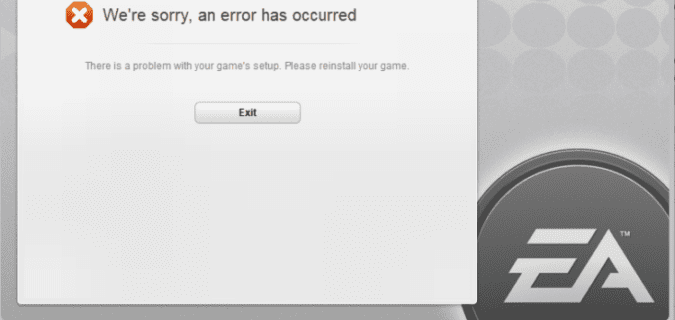There is a problem with your game’s setup. Please reinstall your game.
If you’re getting this message when you’re trying to launch various games on the EA App, there are a few troubleshooting methods that you can use to work your way around this error.
This error message frequently affects Anthem, Madden NLF, and FIFA.
Error Fix: There is a Problem With Your Game’s Setup
Fix 1 – Get the latest Visual C++ version
Installing the latest Visual C++ helped many users to iron out this error without reinstalling the game. Just make sure to install both the x64 and x86 versions.
Install the latest Visual C++ from Microsoft. Restart your computer and launch the game again.
Fix 2 – Install the Windows Media feature for Windows N versions
This solution applies only to Windows 10 N versions. So, if you’re running Windows N, make sure to install the Windows Media feature on your computer.
Download Windows Media, restart your computer, and launch the game again to see if the issue persists.
Fix 3 – Repair your game
Repairing the game could help you fix this issue, especially if the error was caused by corrupted or missing game files.
To repair your game, open your EA library and click on More Options (the three dots).
Select Repair and wait until the EA App has finished repairing your game.
Restart your computer and launch the game as admin.
Fix 4 – Update your drivers
Outdated graphics drivers can cause a wide array of glitches and errors.
Rule drivers out as a potential cause for this problem by installing the latest graphics driver version.
Open the Device Manager, select Display adapters, and expand the list.
Right-click on your graphics card driver and select Update driver.
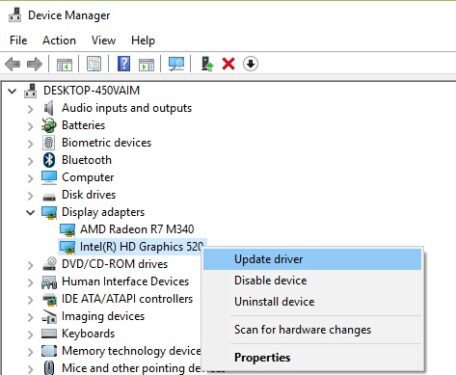
Restart your computer and launch the game again.
Alternatively, you can reinstall your graphics driver by selecting Uninstall device. Do that only after you try updating the driver first.
Fix 5 – Get the latest DirectX version and tweak Nvidia 3D settings
This fix is a bit more complex and consists of three steps:
Step 1 – Navigate to C:/Windows/System32 and delete d3dcompiler43.dll.
Then, download the DirectX web installer.
The tool will replace any missing files on your machine.
Step 2 – Go to the NVIDIA Control Panel → Manage 3D settings → Program settings.
Click Add → browse and go to your game’s directory, select the game, and launch it.
Step 3 – Install Razer Cortex and run the game with this software.
Fix 6 – Clear EA cache
Clearing your EA cache can fix different game issues. As you spend more time playing online games, there are various temporary files that get stored on your computer.
As time goes by, the cache gets larger and larger, and may even break certain game features or trigger various errors.
For more information, see Clear cache to fix problems with your games.
Don’t forget to reboot your computer after clearing the cache.
Fix 7 – Reinstall the EA App
If none of the solutions from this guide helped, you can uninstall the EA App, restart your computer, and then reinstall a fresh copy of the EA App.
I hope something helps.
Note: This guide was updated in August 2023.