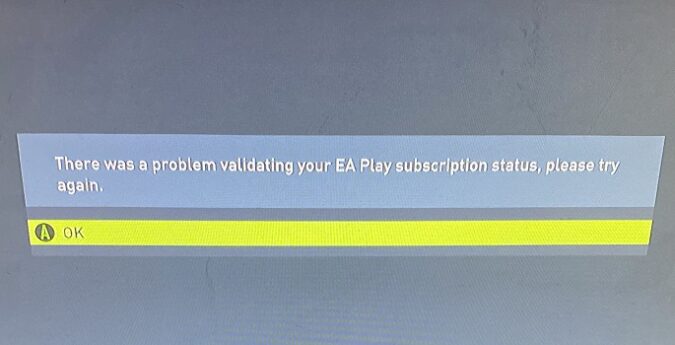If you can’t play FIFA on Xbox because there was a problem validating your EA Play subscription status, check if this is a known issue. Change your console’s MAC address and reinstall the EA Play app.
You can also unplug your console and router to completely reset your connection.
Here’s a breakdown of the steps you need to follow.
Fix: Problem validating EA Play Subscription
Check if this is an issue on Microsoft’s end
This error message typically indicates your console failed to communicate with Microsoft’s server to validate the license.
This means the problem is on Microsoft’s end.
Go to the Xbox Service Status page and check if there are any services down. Wait until the issue gets resolved and try again later.
Use a guest account
Log in to a guest account and keep your account logged on. Then switch to a guest account and launch FIFA.
When the game starts and asks what account to use, select your account.
Delete Profile 1 data
- Launch FIFA and go to Manage game and add ons
- Go to Saved data
- Delete your Profile 1
- Then, delete the Reserved space
Delete these files individually for this method to work.
Deleting Profile 1 does not remove any of your offline or online save game data. You will not lose anything in FIFA Ultimate Team (FUT) or your career save game by deleting Profile 1.
Change your MAC address
Try changing your console’s MAC address and check if this solution does the trick.
- Go to Settings
- Select Network settings
- Go to Advance settings
- Then, select Alternative MAC Address
- Hit the Clear button
- Your console will restart
Reinstall the EA Play app
Try reinstalling the EA Play app and check if this solution works for you. First, uninstall the app and restart your console. Download the app again, install it, and check if the error persists.
Unplug your console and router
Shut down your console and unplug the power cable. Leave your console unplugged for two minutes. Meanwhile, unplug your router as well.
Plug your router and console back into the wall outlet and wait until they fully boot up.
If you’re getting the same error, contact Microsoft Support. You can also contact EA Support for further help.
Note:
Some gamers said they solved the problem after spamming the service for 20-30 minutes. However, this is a time-consuming workaround that’s not guaranteed to succeed. Give it a try if you want to.
Let me know if any of these suggestions did the trick for you.
Updated: June 2023.