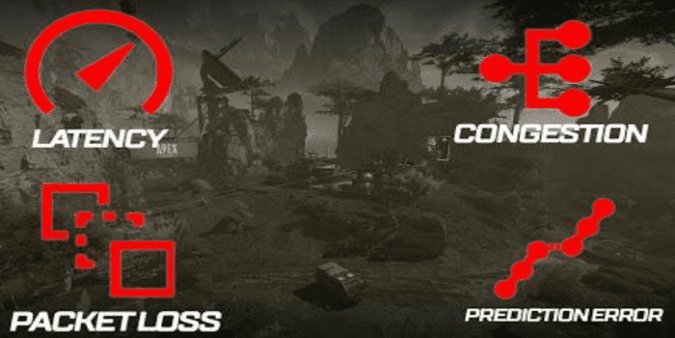This guide focuses on the annoying Apex Legends “Prediction error” that’s been bugging many players ever since the game was launched. We’ll take a closer look at this error in order to identify its causes.
What does Prediction Error mean in Apex Legends?
Prediction errors indicate that Apex Legends tried to predict your actions but it failed to usually due to high latency. The error has to do with how the game interpolates your position and actions between two packets.
This error can also indicate that the server has failed to predict the movement of other players. The game tries to do that when you’re looking at a specific player.
In other words, it tries to calculate and predict gamer behaviors and actions in order to show them to other players faster.
Prediction errors occur when these predictions are wrong.
As one gamer explains:
ie, at packet 1 you’re at locaton (x,y,z)=(1,1,1) then at packet 2 you’re at location (x,y,z)=(3,3,3) at the time between those two packets it would be ‘safe’ to interpolate your position as (x,y,z)=(2,2,2), however when they verify the files with each other, you may have gone through a different point due to whatever.
If you get prediction errors without experiencing any latency issues, this may indicate your router is probably bloated.
On the other hand, if all of your teammates are experiencing the same problem, then most likely, the game server is the culprit.
If the server’s not working as intended, all the players will experience the same problem.
How do I fix Prediction Errors in Apex Legends?
To fix Prediction Errors in Apex Legends, restart your router, close bandwidth-consuming programs, and lower texture quality, shadow quality, and anti-aliasing. Manually select the server you want to play on.
Check your connection
Use a wired connection whenever possible. A cable connection is more stable and faster than a wireless connection.
When it comes to playing online games, your network speed can make a huge difference.
Additionally, reset your network. Restart your modem/router and check if you’re still getting prediction errors.
You can also unplug your modem/router to get rid of any temporary files that might be slowing down the connection.
Consider purchasing a new router if the one you’re using is pretty old.
Close bandwidth-consuming programs
If you have other applications or devices using a significant portion of your internet bandwidth, it can affect the performance of Apex Legends.
Close any bandwidth-intensive applications, such as streaming services or file downloads, to free up network resources for a smoother gaming experience.
Adjust in-game settings
Lowering some graphics settings in Apex Legends can help improve performance and reduce the chances of prediction errors.
Try reducing settings such as texture quality, shadow quality, and anti-aliasing to improve stability.
Forward the network ports
A number of users solved this issue by forwarding the network ports that Apex Legends needs.
If your current network configuration consists of a modem and router, you need to forward the ports on both your devices.
For more information on the ports you need to do port forwarding for Apex Legends, visit EA’s support page.
Manually select the server you want to play on
Many players complained the game connects them to the wrong servers. More specifically, they’re thrown into random servers which are too far away from their current location.
For example, North American players are put into European servers. This results in various issues and errors.
If you’re on PC, launch Apex Legends, and remain at the start screen for one minute. Then hit the Escape key twice.
Go to the bottom of the screen, locate the data center information, and manually select the server you want to play on.
If you’re playing on PS4 or Xbox, return to the main screen and stay idle for 2 minutes. Then navigate to Accessibility settings and exit them.
On your PS4 console, press the R3 button. On your Xbox, use the right stick.
A new menu will pop up on the screen with information about the available data centers. Select the nearest server.
Did you find other solutions to fix prediction errors on Apex Legends? Use the comments below and tell us what worked for you.
References:
- Now that we know, what does prediction error mean and how does it affect gameplay?
- How to fix prediction errors on apex?
Updated in June 2023.