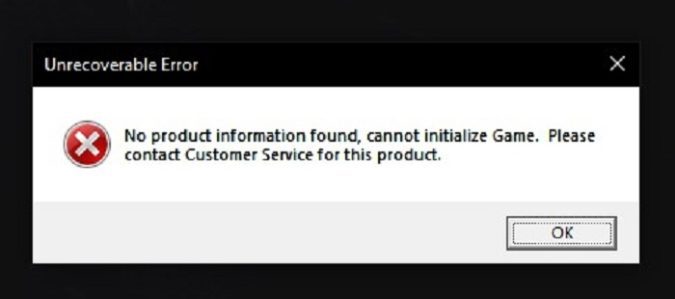New World may sometimes throw a strange error message that says the product information could not be found. This error usually pops up when you’re trying to launch the game.
According to Amazon Support, you can fix “Product information not found” error in New World by turning IPv6 off. Go to Network and Internet settings, and uncheck the Internet Protocol Version 6 (TPC/IPv6) checkbox. Then restart your PC.
How do I fix “Product information not found” error in New World?
Disable IPv6
- Close all the running instances of New World.
- Navigate to Settings your Windows computer.
- Then select Network and Internet.
- Click on Wi-Fi and then scroll down to Change adapter options under Related Settings.
- Right click your current network connection.
- Select Properties.
- Scroll down to Internet Protocol version 6.
- Then uncheck the Internet Protocol Version 6 (TPC/IPv6) checkbox.
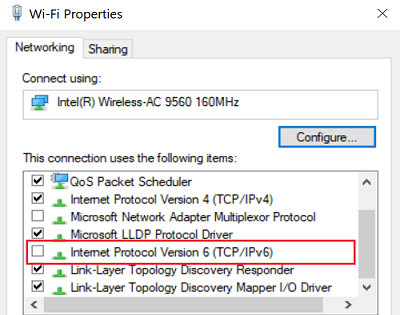
- Click OK to save the changes.
- Restart your PC and launch New World again.
Make IPv4 preferred over IPv6
Use the Registry Editor to tweak your network settings and force your PC to prefer IPv4 over IPv6.
- Launch the Registry Editor.
- Then navigate to HKEY_LOCAL_MACHINE\SYSTEM\CurrentControlSet\Services\Tcpip6\Parameters\
- Right click on the right-hand pane and select New → Dword (32-bit) Value.
- Name the new entry DisabledComponents.
- Right click on DisabledComponents and select Modify.
- Type 20 in the Value Data field (use the Hexadecimal option).
- Click OK to save the changes, and restart your computer.
Trouble ahead ⇒ New World bugs: Here’s what players are complaining about
Opt out of the Windows Insider program
If you’re still getting “Product information not found” errors when launching New World, and you’re running a Windows Preview Insider build, go back to a stable Windows build. New Word does not support Windows Insider Builds.
To opt out of the Windows Preview Insider program, go to Settings, and select Update & security. Then click on the Windows Insider Program, and select Stop Insider builds.
Then return to a stable Windows build. This means that you need to restore your computer back to the OS it was running when purchased. To do that, use a Windows 10 recovery image.
For more information, see Stop receiving insider builds for Windows 10.
Which of these three solutions worked for you? Comment down below.
Don’t forget to share this guide on social media and let other fellow players know how to fix New World product information errors.
References:
- Launch Error – Product Information not found, Amazon Game Support.