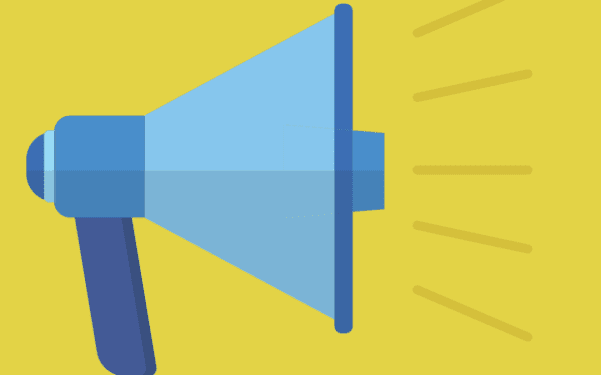If you’re experiencing Mortal Kombat 11 audio quality issues or there’s no sound or music being played, this guide may be the answer to your prayers. We divided it into 4 sections, each corresponding to specific fixes for each platform MK11 is available on: PC, Xbox, PS4 and Nintendo Switch.
Use this quick navigation menu to go to the section you’re interested in:
Mortal Kombat 11 Audio Fixes for PC
1. Check your audio device settings. Make sure the device you want to use during your MK11 sessions is set as default. Go to Sound Settings and select your device under Choose your output device.
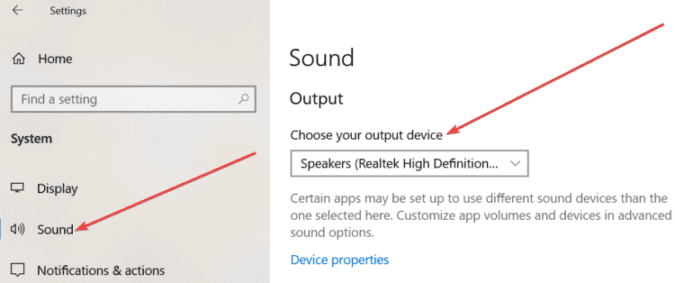
After you’ve done that, check your output device to make sure it’s not faulty. If you can’t hear any sound, your headphones or speakers may need a quick repair or replacement.
2. Get the latest audio drivers. Make sure your sound card is using the latest audio drivers. To update your drivers: open the Device Manager, expand Audio inputs and outputs, right-click on your output device and select Update driver.
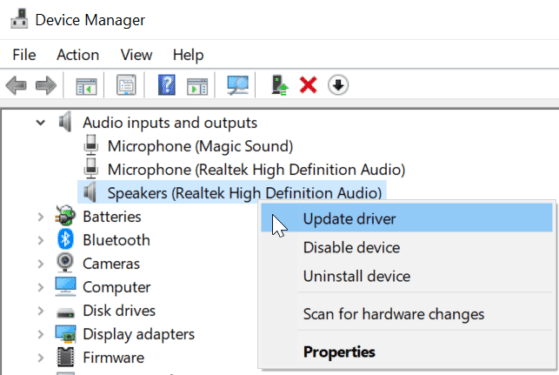
Speaking of updates, install the latest Windows updates, as well as the newest Mortal Kombat 11 updates and patches.
3. Check your Internet connection. A stable network connection means you can enjoy a smooth and fluid gaming session. Did you know that a slow Internet connection could trigger in-game audio issues? That’s why you need to make sure your connection is working properly.
4. Change your audio output quality. These are the steps to follow:
- Open the Sound Control Panel
- Right-click on your current playback device
- Click on Properties
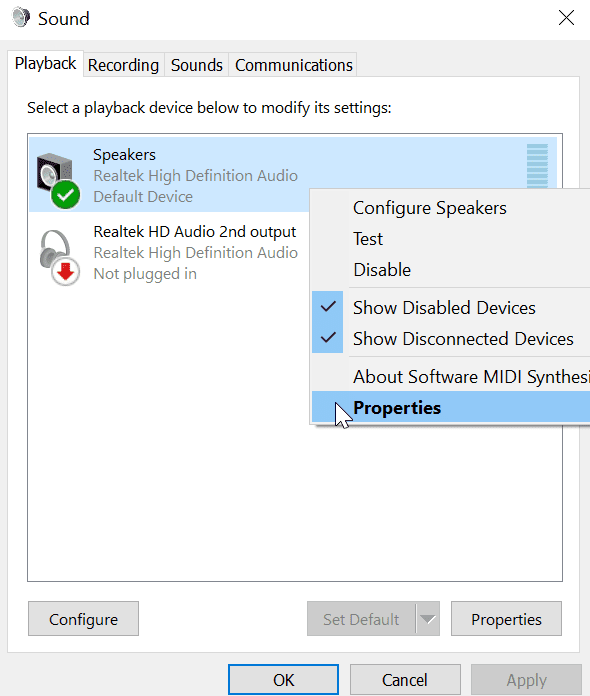
- Select Advanced
- Choose a lower or higher bitrate and test your game audio quality to check which settings solved the issue.
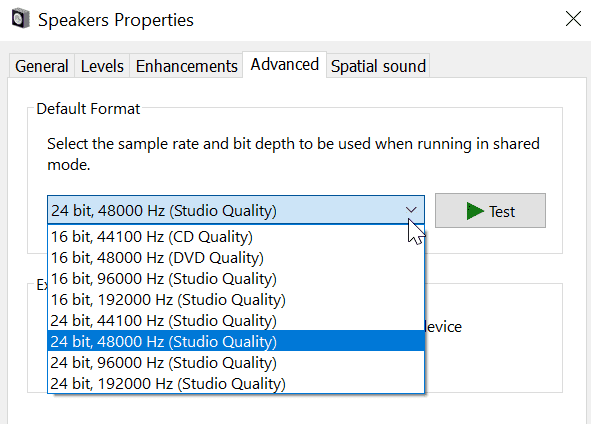
5. Run the Audio Troubleshooter. There’s a built-in audio playback troubleshooter that you can use to automatically detect and fix game audio problems.
Go to Settings > Update & Security > Troubleshoot and run the Playing Audio troubleshooter.
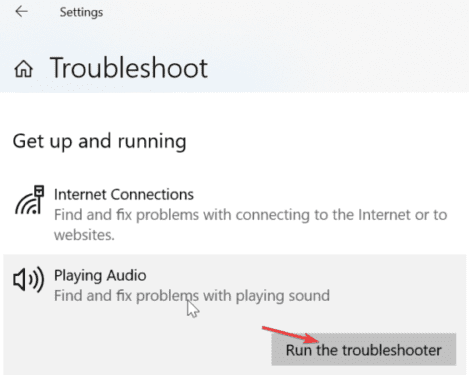
Fix Mortal Kombat Audio Issues on Xbox
1. Check the volume and cables. Make sure the volume is not muted. Replace any faulty cables and make sure all the cables are connected properly. Don’t forget restart your console. Maybe this simple method will save you the trouble of trying additional troubleshooting solutions.
2. Get the latest updates for MK 11 and Xbox. If the latest updates bring specific fixes for audio issues, this means the problem is solved.
3. Adjust the Chat Mixer volume. This solution is particularly useful is you’re experiencing game audio issues while the voice chat is active. Press the Xbox button on the controller, and go to System > Settings > Display & sound. Select Volume > Chat mixer and choose one of the volume settings available on the list.
For additional solutions, go to Microsoft’ Xbox Support page.
Mortal Kombat 11 Audio Fixes for PS4
1. Get the latest MK11 and PS4 updates. And make sure you’ve got enough free space to run your games.
2. Check your cables and ports. If the cable is faulty or damaged, you need to get a new one. Also, make sure your ports are not damaged. A poor cable connection can cause audio to cut out and other similar issues.
3. Change the display input. If the audio issues on your PS4 are caused by signal issues, switching input channels by plugging your console into a different HDMI port should fix it. Restart MK11 to see if this method worked.
4. Configure the audio device settings by following these steps (if you’re using headphones):
- Go to Settings
- Select Devices
- Highlight Audio Devices
- Select Output to Headphones
- Select All Audio to router all sound output to your headphones
- Restart MK11 and check if your audio problem is gone.
5. Configure audio output settings by doing the following:
- Open the Settings menu
- Go to Sound and Screen
- Select Audio Output Settings
- Select Primary Output Port
- Select DIGITAL OUT (OPTICAL).
- Check all the formats that your audio device supports, hit OK
- Select Audio Format (Priority)
- Select Bitstream (Dolby)
Fix Mortal Kombat 11 Audio on Nintendo Switch
1. Get the latest updates for your Switch console. Playing MK11 on old system versions may cause various issues. Playing a newly launched game on an outdated system means trouble.
2. Check your cable. If there’s any trace of wire tears or cuts, you need to get a new cable.
3. Remove your console from the dock. Try playing with your Switch console undocked and use the handheld mode to check if you notice any audio improvements.
4. Make sure the Mute when Headphones are Disconnected setting is disabled. If this option is turned on, sound will be muted after you unplug your headphones.
To manually disable this option, go to System Settings > System >Mute when Headphones are Disconnected. Restart your console.
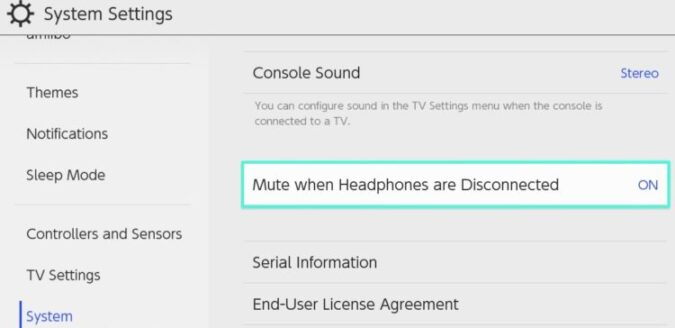
5. Factory Reset your Nintendo Switch. As a last resort, you can restore your console’s default settings. But keep in mind this action will delete all the data stored in your console’s memory.
So, this is how you can potentially fix Mortal Kombat 11 audio problems on PC, Xbox, PS4 and Nintendo Switch. We hope something helps.