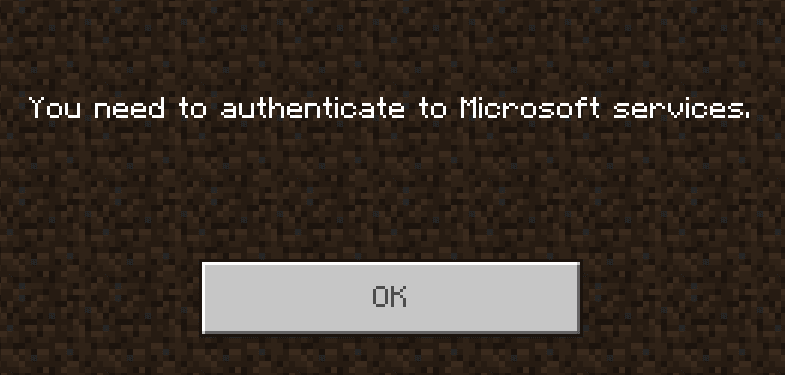Have you tried hosting a Minecraft bedrock server, only to get this error message: You need to authenticate to Microsoft services?
If you raised your hand, rest assured, you’re not the only one. Thousands of gamers went through the same experience. We noticed this is a wide-spread issue, so we decided to lend you a helping hand and came up with this guide to help you fix the problem.
Troubleshoot Minecraft Bedrock Server Authentication Error
- Log out and then log back in. Maybe all you need to do is to quickly refresh your account. Try that and see what happens.
- Restart the server and then go offline, wait one minute and turn it back online.
- To do this, go into server.properties and locate the online-mode option. Set it to false and launch the server. Go back to online-mode and re-enable server access.
- Another workaround is to stop the server, turn off your PC/Xbox, wait one minute, get your PC/Console back on, launch Minecraft and if you’re asked to authenticate to Microsoft services, then restart the game. Maybe that will do the trick.
- Get the latest updates. Running the latest OS and game updates is crucial if you want to be able to access all the Minecraft features when you need to.
- Install the Xbox Identity Provider to enable your PC games to connect to Xbox Live. You can download the tool from Microsoft Store.
- Ensure your computer and modem/router can send and receive data to the following Minecraft services: minecraft.net, account.mojang.com, authserver.mojang.com, sessionserver.mojang.com, skins.minecraft.net, and textures.minecraft.net.
- Check your firewall and antivirus settings and add these services to the exceptions list to whitelist them.
- If you use DNS filtering, whitelist all from Xbox Live and Microsoft.
- Run the Bedrock server executable with administrator permissions. To do that:
- Right-click on the bedrock_server.exe, and click Properties
- Select Compatibility, and then Change settings for all users
- Select Run this program as an administrator and apply the changes.
- Check your time settings. You need to adjust your time (clock) settings where the server is hosted. To do that on Windows:
- Open the Control Panel and go to Date and Time
- Click on the Internet Time tab
- Click on the Change Settings button
- Choose to sync with the time.windows.com Internet time server and apply the changes.
Alternatively, you can open the Settings app, go to Date & Time, set your computer to automatically detect time and time zone.
If you got your bedrock server from a service provider, ask them adjust the time settings accordingly.
If Minecraft still prompts you to authenticate in order to access the servers after following all the methods listed in this guide, uninstall and reinstall the game.
We hope something helps.
References: