Minecraft Dungeons login failed? If you just received an error that prevents you from logging into Minecraft Dungeons, you found the right article. In this guide, you’ll find seven useful solutions to fix Minecraft Dungeons login problems.
Types of Minecraft Dungeons Login Errors
- Failed to Login. Please Login Again
- Login failed. Invalid username or password
- Unable to verify game ownership
- Minecraft Dungeons launcher says Buy Now
- Minecraft Dungeons sign in button is unresponsive
Gamers who don’t get a specific sign in error may notice the Minecraft Dungeons sign in button is whit or grey and unresponsive.
How to Fix Minecraft Dungeons Login Not Working
⇒ Quick Fix: Double-check your username and password. Make sure you entered the correct credentials associated to your account.
Ensure there’s no typo and check your keyboard settings in case you often switch between various keyboard languages.
Fix Failed To Login. Please Login Again
1. Delete Minecraft Dungeons entries in Windows Credential Manager
To fix the Minecraft Dungeons Failed To Login. Please Login Again error, you need to delete the Minecraft Dungeons game and launcher entries from the Windows credential manager.
- Click on the Windows search box and type credential manager
- Launch the Credential Manager and locate the Minecraft Dungeons login entries
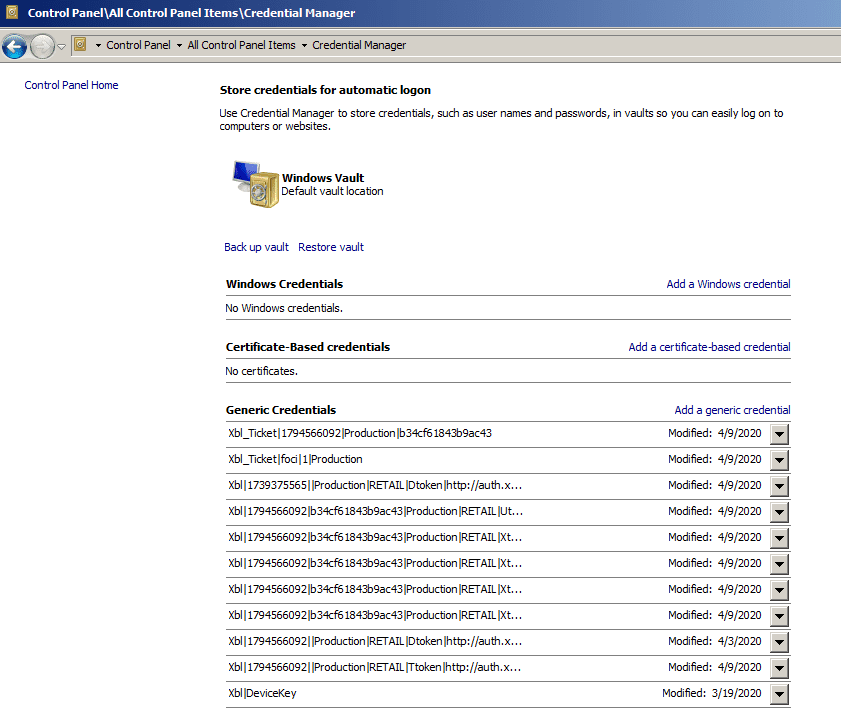
- Delete all of the lines and try to login again to the Minecraft Dungeons.
2. Delete the .minecraft_dungeons folder in AppData
Another workaround that you can use is to remove the .minecraft_dungeons folder located in %AppData%.
Go to Windows Search, type %appdata%, select Minecraft Dungeons, and delete the folder. Then, restart the launcher and check if you can log in.
Fix Login Failed. Invalid Username Or Password
1. Wait it out
If Minecraft Dungeons is affected by some temporary server issues, this could prevent you from signing in. Truth be hold, there is really nothing you can do about it but wait until the problem has been fixed.
⇒ Related: Minecraft Dungeons Fails to Connect to Server | Fix It
Sometimes, you may need to wait 20 minutes or a couple of hours before trying to login again.
2. Reset your password
→ Important Note: Avoid multiple login attempts. If you checked your credentials and you’re 100 percent sure you entered the correct username and password, don’t attempt to log in more than two or three times in a row.
Multiple failed login attempts may lead to your Minecraft Dungeons account being blocked for 24 hours. And this means, you’ll have to wait 24 hours until you can login it again.
If you forgot your password, it’s best to reset it than trying out random passwords to gain access to your account.
For more information, see Change or Forgot Password.
If you changed your password once and the problem persists, contact support. Changing your password multiple times won’t fix the problem.
3. Contact support
If there are no known Minecraft Dungeons login issues or server outage, and you’re using the correct credentials, but you’re still unable to log in, contact MCD support.
Fix Unable To Verify Game Ownership
This error usually occurs when the Minecraft Dungeons servers are overwhelmed by too big of a gamer influx.
This usually happens during weekends when people generally have more time to play video games. It could also happen when Mojang is updating the Minecraft servers.
You can try clicking the Retry button several times or wait out until the servers get back to normal and the issue is solved.
Fix Minecraft Dungeons Launcher Says Buy Now
If the launcher says you need to buy Minecraft Dungeons in order to log into the game and play, there’s a simple and handy workaround that you can use.
Launching Minecraft Dungeons through the Microsoft Store should help you bypass the Buy Now error displayed by the launched.
Simply launch the Microsoft Store app, search for Minecraft Dungeons and hit the Play button. The game should launch without any problem.
Fix Minecraft Dungeons unresponsive sign in button
To fix this issue, you may need to use all the solutions listed in this guide.
Launching the game directly from the Microsoft Store should work for most gamers. If that did not work, try running the game as admin.
Conclusion
There are various types of Minecraft Dungeons login errors that prevent gamers from logging in to the launcher.
We hope the solutions listed in this guide helped you to fix the problem.
If you have additional questions about this topic or you came across other solutions to fix the Minecraft Dungeons sign in problems, let us know in the comments below.
References: