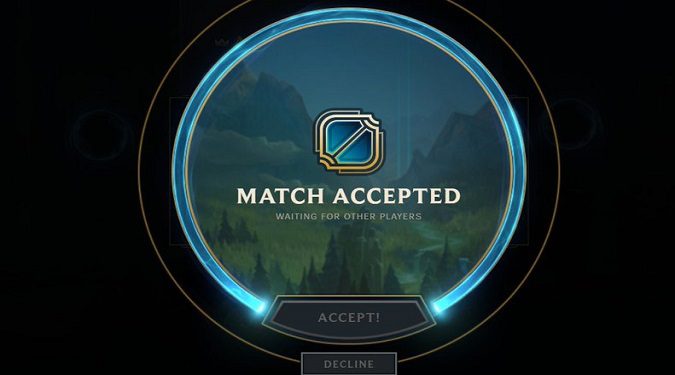League of Legends may sometimes get stuck on the Match Accepted screen. After accepting the match, you simply cannot select your champion or do anything.
Here’s what you can do to solve this problem.
What should I do if League of Legends got stuck on Match Accepted?
To fix the issue where League of Legends gets stuck on the Match Accepted screen, enter ARAM mode and let the game select your champion. End all LoL processes and third-party programs, repair your game files, and restart your router.
To prevent this problem from occurring again, set your client to close during every game.
Wait and let LoL select your champion
Since you can’t do anything anyway, use the All Random All Mid game mode and wait until the game selects your champion. The match will start without you. Try joining the match and check if everything works as intended.
End all LoL processes and try again
If you still can’t join the match, open the Task Manager (Windows) or the Activity Monitor (macOS) and end all LoL processes.
Restart the game, and check if you still get stuck on the Match Accepted screen.
Close third-party programs
Close all the programs running in the background that could use the Internet.
Programs such as Skype, Discord, Microsoft Teams, Zoom, and other tools that run in the background can sometimes use most of your bandwidth.
Check your Internet connection
If you’re experiencing bandwidth issues, your computer may have trouble communicating with the LoL servers.
Disconnect all the devices connected to your network except the device you’re playing LoL on.
Then, unplug your router and leave it unplugged for one minute to reset your connection.
Plug the router back into the wall outlet, wait until your device connects to LoL’s servers, and check if you select your champion.
Repair your game
- Click on the Gear icon
- Go to the General tab
- Locate the Troubleshooting section
- Click on the Initiate Full Repair button
Wait until the client scans and repairs your LoL files and restart the game.
Set your client to close during every game
Many LoL players suggested that setting your client to close during every game could help prevent this problem.
- Click on the Gear icon
- Go to General
- Tick the Close client during game checkbox
Riot’s plugins will keep stacking if the client is active while you’re playing LoL. This can cause all sorts of glitches. Closing the client lets you clean all these plugins.
Did you manage to solve the problem with the help of this guide? Let me know in the comments below.
References: