Your PC may sometimes fail to launch your favorite games due to a strange invalid parameter error message. The alert reads as follows: An invalid parameter was passed to the returning function. It indicates your GPU could not launch the game. Let’s see how you can get rid of this error when playing EA games.
Fix error E_INVALIDARG: An invalid parameter was passed to the returning function
Install the latest graphics driver updates
Be sure to update your graphics driver to the latest version.
- Launch the Device Manager.
- Expand the list of Display adapters.
- Right-click on your GPU driver.
- Select Update driver.
Alternatively, you can manually download and install the latest graphics driver updates from your GPU manufacturer’s website.
If the issue persists, perform a clean uninstall. Go back to your Device Manager, right-click on graphics drivers, but this time select Uninstall device. Restart your computer to automatically reinstall the latest graphics driver version for your hardware.
Upgrade to the latest Windows version
Don’t forget to install the latest OS version on your computer. The latest Windows version is optimized for running the newest game releases. Go to Settings, select Windows Update, and check for updates. Install all the updates available for your machine. Restart your computer, and launch your game again.
Many users confirmed that upgrading to Windows 11 solved the problem for them. If you don’t like the new OS, you can downgrade to Windows 10 within 10 days after the upgrade.
Repair the game
- Launch Origin.
- Go to your Library.
- Right-click on the game that triggered the error.
- Select the Repair option.
Clear EA cache
Try clearing your EA cache, and check if the issue persists.
- Launch the EA Desktop app.
- Then, click on the three dashes.
- Go to Help.
- Select App recovery.
- Select Clear cache.
If you can’t open the desktop app, clear the EA cache from the AppData folder. For more information, see Clear cache to fix problems with your games.
Additional solutions
- If your computer is getting abnormally hot, crank up your fan profiles and lowered some voltages.
- Limit the FPS in the GPU settings to prevent the card from ramping up and down.
- Reset all display settings to default and disable Nvidia low latency.
How to fix “Invalid parameter was passed to the returning function” in Battlefield 2042
If you’re getting the “Invalid parameter was passed to the returning function” error when launching Battlefield 2042, tweak your DirectX settings.
- Navigate to C:\Users\UserName\Documents\Battlefield 2042.
- Double-click on the Settings folder.
- Then open the PROFSAVE_profile file using Notepad.
- Edit the GstRender.Dx12Enabled line, and change it from zero to 1.
- Save the settings, and restart your game.
Additionally, underclock and overvolt your GPU by 15 percent. If the issue persists, stop the overclocking for the GPU completely.
Conclusion
To fix the GPU error that says “An Invalid parameter was passed to the returning function”, update your graphics driver to the latest version.
If you’re still getting the same error, uninstall and reinstall your graphics driver. Then, upgrade your computer to the latest Windows version. Don’t forget to repair the game and clear the cache. Additionally, limit the FPS in the GPU settings, and disable GPU overclocking.
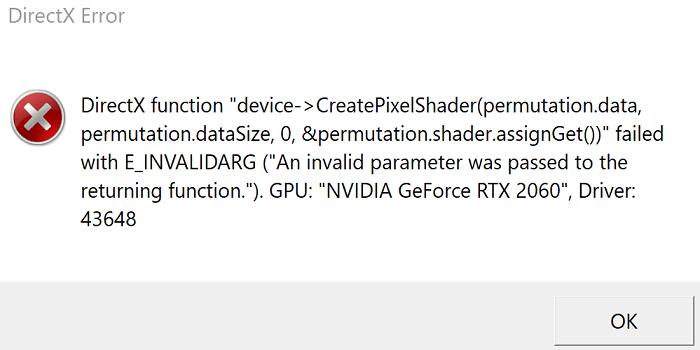
Hello, I had problems with NFS Heat. I did everything as specified in your page, but it didn’t help — the game just wouldn’t launch. What did help though, and may help some others, was to select the game in Geforce Experience and let the program “optimize” graphics settings for the game. After that, the game launches just fine.