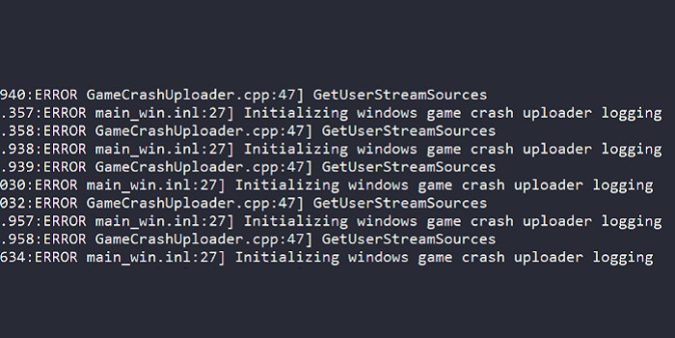Many New World players complained the game launches but then suddenly crashes with the GetUserStreamSources error. When this happens, a pop-up window usually appears on the screen and says that New World is not responding. Follow the troubleshooting steps below to get rid of this error and join the fun.
Fix New World GetUserStreamSources errors
Get the latest GPU drivers
Make sure to install the latest GPU drivers on your computer.
Install the latest GPU driver updates, and restart your computer. Launch New World again and check if the error persists.
Change system language to English
Look through your logs and check if the game is initializing with a different locale. If this is the case, change your language settings to English.
- Navigate to Language, and select Administrative language settings.
- Then select Change system locale.
- Select English (United States) and save the changes.
- Restart your computer, launch New World and check if the error persists.
By the way, to check the Windows application event logs, you need to go to your local disk and locate the New World LogBackups folder.
For most users, the path to follow should be this one: C drive → Users → UserName → AppData → Local → AGS → New World → LogBackups.
Exit streaming apps
Close all the apps and programs running in the background, especially streaming apps. Background process might be interfering with New World. Use the Task Manager to identify and force-close background apps.
Automatically manage paging file size
- Go to your Windows Start Search bar and type “about“
- Select About your PC
- Go to Advanced System Settings
- Select Performance Settings
- Click on the Advanced tab
- Go to Virtual Memory and hit the Change button
- Select Automatically manage paging file size for all drives
- Hit OK to apply the changes
- Restart your computer.
Did you manage to get rid of the annoying GetUserStreamSources error? Did you find other ways to troubleshoot this problem? Share your ideas in the comments below.