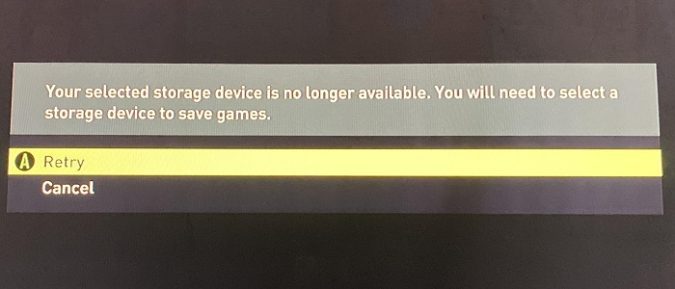When you load up FIFA on your Xbox console, you may sometimes get an error message that says Your selected storage device is no longer available. You will need to select a storage device to save games. Right after this message pops up, the game gets stuck.
Let’s see how you can fix this problem.
FIFA says the selected storage device is no longer available
Fix 1: Disconnect your keyboard and mouse
If you have a keyboard and mouse connected to your console, disconnect your devices. It seems that FIFA may sometimes fail to load if you have a keyboard and mouse connected to your console.
Exit the game, disconnect your peripherals, restart FIFA and check the results. If the error persists, disconnect your mouse and keyboard and turn off the console. Wait for one minute and boot up the console but don’t connect your peripherals just yet.
Launch FIFA again and check if the game loads properly. You can then connect your mouse and keyboard.
Fix 2: Skip signing in
Turn on your Xbox console but don’t sign in to your account. Simply skip this step. Then launch FIFA. The game should start up. Shortly after, it should prompt you to sign in. Enter your login details and it should work.
Fix 3: Unlink your Xbox account
- Log in to EA’s website using your EA account.
- Note: Make sure to use the same account that you normally use for the Xbox version of the game.
- Go to Account settings.
- Then go to Connections.
- Unlink your account.
- Turn on your console, but don’t log in to your Xbox account.
- Launch FIFA.
- You should get an alert about not being logged into your account. Log in to you Xbox account when prompted.
- Then, the game will ask you to link your EA account as well, so do that.
- Restart your console. The issue should be gone now.
Conclusion
If FIFA says that your selected storage device is no longer available, disconnect your keyboard and mouse. Alternatively, first launch the game and then sign in to your Xbox account. If the issue persists, unlink your EA account and restart your console.