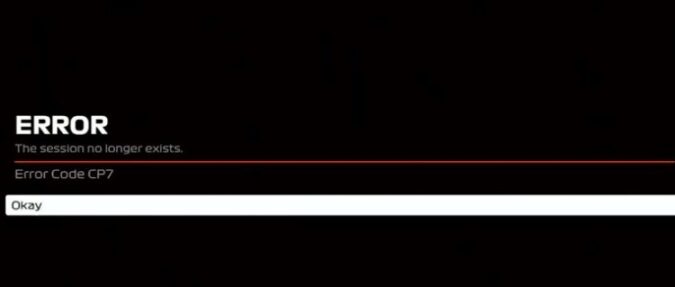Joining sessions in F1 2020 proved to be a really difficult task for many gamers. Some players can’t join sessions, even when someone invites them to join. Not to mention that some of the gamers who managed to launch the game and join sessions were quickly disconnected from the respective sessions.
If you’re having a hard time joining sessions or remaining connected to your sessions in F1 2020, you can use this guide to solve the problem.
One of the most common errors F1 players get is the CP7 Error: The session no longer exists. This error code pops up when gamers get disconnected from their current session or they’re unable to join any multiplayer session.
Other error cods that users may get include: error NM17, error codeNM14 Failed to Join the Session, KMR5, KMR2, KMR7, KMR16, and other similar errors.
Troubleshooting F1 2020 Session Errors
🔴 Check if the Failed to Join Session or The Session No Longer Exists errors are caused by server-side problems. If this is a known issues, Codemasters must have already acknowledged the problem on their official Twitter page.
Fix 1 – Restart your computer/ console and network devices
One of the first things you should do when something’s not working properly is to restart the game and the device you’re playing on. Since you need a stable and fast Internet connection to play online games, you should restart your modem and router. Ideally, you should actually unplug your modem/router completely by disconnecting the AC power cord.
After you restarted or unplugged your devices, launch the F1 game again to check if you’re still getting session errors.
Fix 2 – Update your graphics drivers
Video games require the latest graphics driver versions in order to run properly. If your GPU drivers are outdated, expect to experience various glitches sooner or later.
On Windows 10, you can automatically update your drivers by using the Device Manager. Or you can manually download the latest driver updates directly from your GPU manufacturer’s support page:
If you just updated your drivers, make sure to do the same with your operating system and router firmware.
Fix 3 – Adjust your telemetry settings
Here’s what you need to do to set proper IP settings, especially if you’re playing on PS4:
- Instruct your router to attribute or pin, if you like, the DHCP address to the IP that the device gets when setting it up
- Enable Broadcast mode is there are multiple devices used to receive the telemetry
- Use the UDP format ‘2018’ mode if you’re using older telemetry apps not designed to process F1 2020 data
- Adjust the UDP send rate.
Fix 4 – Check your port settings
Make sure port forwarding is enabled for the following:
- TCP: 27015-27030,27036-27037
- UDP: 4380,27000-27031,27036
Other fixes you can try include:
- Verifying the game files using Steam’s built-in Verify the integrity of game cache option
- Disabling your antivirus and firewall shields
- Flushing your DNS by running the ipconfig /flushdns command in Command Prompt (with admin rights)
- Running DX11 & 12.
We hope something helps.
References: