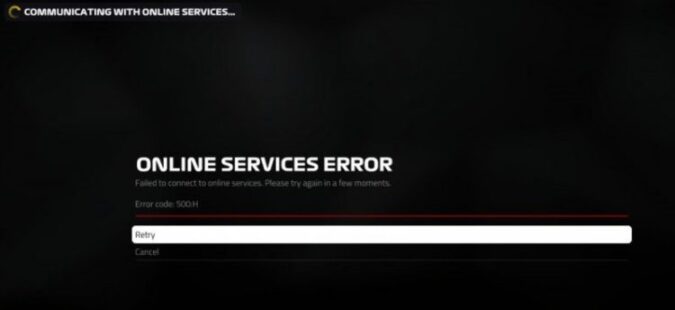If you’re on this page, then most likely you just got error 500: H when trying to launch F1 and you’re looking for a quick solution to solve this problem and resume playing the game.
What is F1 error 500 H?
Error 500 H is a server connection error code that shows up when gamers can’t connect to F1’s servers. It indicates your connection is unstable or the servers are down due to scheduled maintenance or unexpected technical glitches.
When this error pops up on the screen, players are presented with two options: Cancel or Retry. If you click Cancel instead of Retry, you are able to play the normal game.
However, you won’t have access to any of the online features and including races, podium pass, item shop, rewards, and more.
Not being able to access your mailbox and claim your weekly event prize because of error 500:H is really annoying. Fixing this issue is a race against time as the reward expires in a few days if left unclaimed.
F1 error 500H affects PCs and consoles alike, and it’s not specific to one gaming platform only.
How do I fix F1 error 500 H?
To troubleshoot error 500 H on F1, check your Internet connection. Disconnect all the other devices using the connection and unplug your router. If you’re getting this error when playing F1 on a Windows PC, run the built-in Internet troubleshooter. If you’re playing on Steam, verify the integrity of your game files.
Check the server status first
If this error appeared because the servers are down and this is a known issue, there’s little you can do about it. Take a deep breath and wait patiently until Codemasters have fixed the problem on their end.
But if there is no official server problem acknowledgment, use the following solutions.
Fix 1 – Check your Internet connection
You know what they say: it takes two to tango. So, in order to play F1, you need to make sure you’ve got a stable and fast connection and Codemasters need to ensure their servers are up and running.
Unplug your router, wait for two minutes and then power your network device back up. While you’re waiting, restart your computer or console as well to clear local data.
Check if you’re running the latest router firmware version. If not, install any pending updates.
Additionally, you can disconnect all the other devices using the connection except the computer or console you’re using to play F1.
If this is a bandwidth problem, disconnecting the other devices should fix it.
Fix 2 – Run the Internet troubleshooter (PC only)
If you’re trying to fix F1 error 500H on a Windows computer, you can run the built-in Internet troubleshooters.
Microsoft is aware Internet connection issues are quite common. The company has added a series of built-in network and Internet troubleshooters that automatically fix your connection problems.
- Open the Settings app and go to Update and Security
- Click on Troubleshoot and run the following troubleshooters
- Network connections
- Incoming connections
- Network adapter
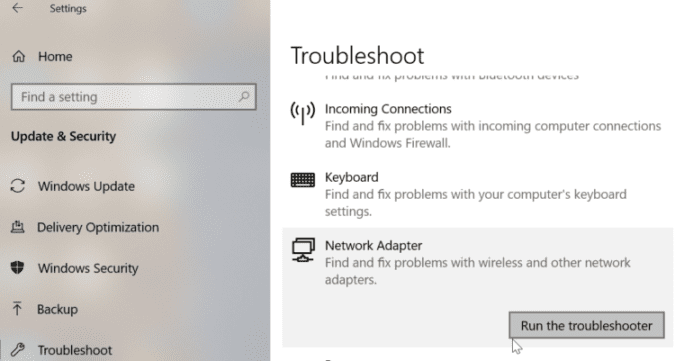
- Restart your machine and launch F1 again to check if your computer can now connect to the game’s servers.
Fix 3 – Verify your game files (Steam)
This solution applies to gamers playing F1 on Windows computers via Steam.
The Steam client has a very handy feature that allows users to automatically verify the integrity of their game cache.
Here’s how to use it:
- Close all the other processes on your computer
- Launch Steam and go to the Library
- Right-click on F1 and select Properties
- Go to the Local Files tab
- Click the Verify integrity of game cache… button.
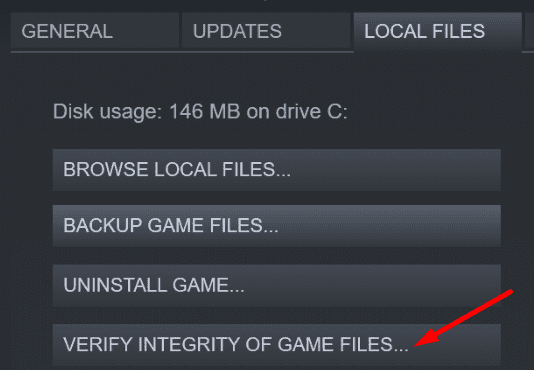
Keep in mind that this process might take several minutes. Just wait patiently until it completes, and don’t close the window.
Don’t worry if a few files failed to verify. This is normal, and the files that failed to verify are probably local configuration files.
Feel free to ignore the message and restart your computer. Launch F1 again to check if error 500 H is gone.
If nothing worked, contact Codemasters support and give them as much information as possible about this problem.
I hope something helps.
Last updated in July 2022.