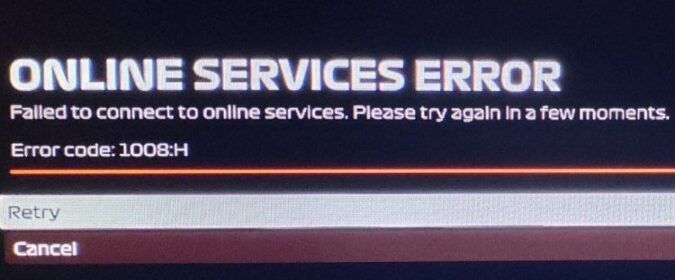F1 2020 is a must-try title for all Formula 1 fans. As a player, you get to drive the fastest cars on epic tracks and engage in record-breaking races.
But sometimes, you may not be able to show off your driving skills because error 1008 H is preventing you from connecting to the game servers.
- What is F1 error code 1008H? Error 1008 H is a internet connection error code that shows up when F1’s game servers are undergoing maintenance or gamers can’t connect to online services. In other words, players can’t establish a connection to F1’s game servers.
This error affects Windows, Xbox and PS4.
How To Fix Error 1008:H
⇒ Check for schedule maintenance: Since this is a server-side problem, check if the game is down due to scheduled maintenance. If this is the case, wait until the developers have deployed the server updates and try again after they confirm the game and its servers are up and running again.
⇒ Install the latest F1 patch: The latest game updates may bring some changes and improvements related to how certain network configurations connect to the game servers. Ensure you installed the latest F1 version to benefit from these improvements.
Fix 1 – Refresh your connection and update your network devices
Make sure this issue is not caused by a faulty or unstable home network connection on your end.
Reboot your modem and check if error 1008:H is still there. Unplug your modem and/or router and wait two minutes before plugging everything back in and restarting your network devices.
Next, check for updates and if there are any pending firmware updates, install the latest router firmware version and try to launch F1 again.
If this problem is caused by bandwidth issues, you can fix it by disconnecting all the other devices eating up your bandwidth. In other words, if there are other devices connected to the same network you’re using to play F1, go ahead and disconnect all of them, especially if they’re actively streaming video content — which is a bandwidth-hogging activity.
Alternatively, if you can connect to a different network, do it and check if that solves the issue.
After you’ve done all that, launch the game again to check the error is gone.
Fix 2 – Disable your VPN or any IP-hiding tools
If you’re using a VPN or other programs to hide your device’s IP, you should be aware that such tools might reduce your connection speed by up to 30%.
A slow connection means increased chances of experiencing various errors and glitches when your device is trying to connect to F1’s servers.
Use a VPN or other programs from the same family only when you really need to and the benefits definitely outweigh the downsides.
⇒ Note: There are many players who confirmed that getting a VPN actually helped them to solve error 1008:H. So, if you’re not using a VPN, install one but make sure it’s gaming-friendly. If there’s already a VPN running on your device, try to disable it. Test both these suggestions to see which one works best for you.
Fix 3 – Tweak your firewall/ antivirus settings
Your firewall or antivirus might also be blocking some of your F1 game files preventing you from connecting to the servers.
Ensure F1 appears on the list of the approved programs. Whitelist the game and try again. For detailed instructions on how to whitelist a program, check the official support page of the firewall or antivirus you’re using.
If whitelisting F1 did not work, try switching off the firewall and antivirus. Check if you can connect to the game servers with these tools disabled.
If you can, contact your firewall/ antivirus support team for further assistance. The security programs you’re using might not be compatible with the F1 game.
Always remember to re-enable your firewall and antivirus after testing the connection.
Fix 4 – Run the Internet troubleshooter (for PC)
Use this fix if you’re getting error 1008:H on your Windows 10 computer.
- Go to Start, type settings and launch the Settings app by double-clicking on it
- Go to Update & Security → select Troubleshoot
- Run the following network troubleshooters one by one:
- Network connections
- Incoming connections
- Network adapter
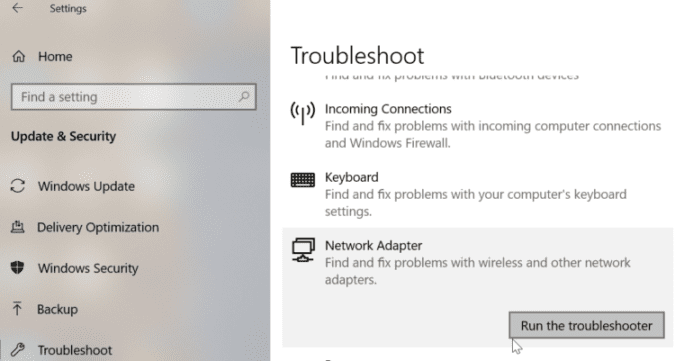
- Restart your computer and check if you can connect to the F1 servers now.
Fix 5 – Contact your ISP
If you’re still getting the same error, contact your ISP and have them check the network configuration. Maybe some of the settings they’re using are not quite compatible with F1.
We hope something helps.