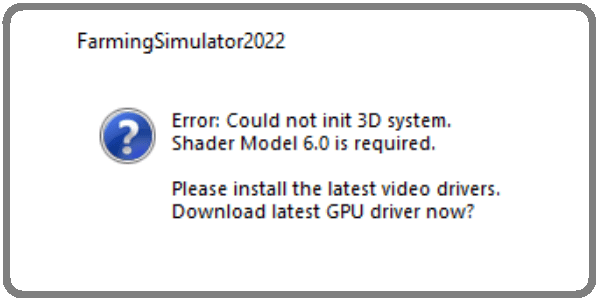Many gamers received a strange error when they tried to launch Farming Simulator 22. The alert read as follows: Could not init 3D system, Shader Model 6.0 is required. This issue occurs both on Windows PCs and macOS computers. Let’s see how you can fix it.
Fix: Farming Simulator could not initialize 3D system on Windows
Use a different DirectX version
- Go to This PC.
- Double-click on your C Drive.
- Go to Users.
- Open your username folder.
- Then go to Documents.
- Select My Games.
- Double-click on the Farming Simulator folder.
- Open the game.xml file with Notepad.
- Locate the <renderer>D3D_12<renderer> line.
- Replace D3D_12 with D3D_11.
- Save the changes.
The renderer line should look like this: <renderer>D3D_11<renderer>. Restart Farming Simulator. If the error persists, open the game.xml file again, and switch to D3D_10. Check if running DirectX10 solves the problem.
Update your graphics driver to the latest version
Be sure to install the latest graphics driver version on your computer. Go to your GPU manufacturer’s website and manually download the latest driver updates.
- Update your Nvidia graphics driver
- Download the latest AMD graphics driver
- Update your Intel graphics driver
Fix FS Error: Could not initialize 3D system on Mac
The “Could not init 3D system” error indicates your MacBook’s graphics card or your current macOS version couldn’t load the Metal 3D rendering engine required by Farming Simulator.
Download Farming Simulator 22 from the Giants E-Store
Buy Farming Simulator directly from the Giants E-Store. The Giants store version of the game comes as a native app using Metal. This should help you avoid this error.
Force the ARM64 architecture on Steam
If you bought Farming Simulator from Steam, you can run a special script to force the correct architecture.
- Go to Applications.
- Select Utilities.
- Launch Terminal.
- Paste the following script:
cd ~/Library/Application\ Support/Steam/steamapps/common/Farming\ Simulator\ 22/Farming\ Simulator\ 2022.app/Contents/MacOS/
mv FarmingSimulator2022Game FarmingSimulator2022Game_
echo "#\!/bin/sh
arch -arm64 ~/Library/Application\ Support/Steam/steamapps/common/Farming\ Simulator\ 22/Farming\ Simulator\ 2022.app/Contents/MacOS/FarmingSimulator2022Game_" > FarmingSimulator2022Game
chmod +x FarmingSimulator2022Game- Hit Enter.
- Launch Farming Simulator through Steam.
The Steam and Epic Games versions may sometimes cause all sorts of glitches when they’re looking for a dGPU from AMD or Nvidia. Apparently, the devs forgot to package the app bundle correctly. Steam already added native support for M1 with Steamworks SDK 1.52. Running Steam games on M1 Macs shouldn’t be a problem.
Older MacBook models may not support Metal 3D
Older MacBook models and macOS versions may not support the Metal 3D rendering engine.
You need to check if your Mac supports the new Metal shader version 6 required by Farming Simulator.
- Press and hold the Option key.
- Then click on the Apple menu.
- Select System Information.
- Select Graphics/Displays.
- Check if you see Supported next to the Metal entry.
If you see “Supported” next to Metal, this indicates your graphics card is Metal-capable and your Mac can run Farming Simulator.
Conclusion
To fix Farming Simulator 22 error Could not init 3D system on Windows, open the game.xml file, and change the <renderer>D3D_12<renderer> line to
<renderer>D3D_11<renderer>. Then update your graphics driver to the latest version.
To fix Farming Simulator 22 error Could not init 3D system on Mac, force the ARM64 architecture on Steam by running a special script via Terminal.