If you’re getting error CE-37813-2 on your PlayStation 4 console, you’re in the right place. After reading this article, you’ll know why this error code occurs and how to fix it.
What is PS4 error CE-37813-2?
PS4 error CE-37813-2 occurs when users try to connect to the Internet by Wi-Fi.
However, if you’re using a LAN connection, you may encounter this error code as well. Rest assured, the solutions listed below apply to both WiFi and cable connections.
There are two main elements that trigger the PS4 error CE-37813-2: the game server is unavailable or the Internet connection is not set up correctly. In most cases, this is a temporary Internet connection issue that will correct itself in just a few minutes.
Nevertheless, error CE-37813-2 can give gamers major headaches.
For example, if you’re in the middle of a multiplayer competitive ranked game and this error pops up on the screen, this severely hampers your gaming experience.
How can I fix PS4 error CE-37813-2?
First, make sure this is not a known network issue. Go to Sony’s official website and check the list of known technical issues. If everything’s running smoothly on Sony’s end, contact your ISP and check the network status.
If there are no known network problems, wait patiently for 5 minutes. Maybe this is a temporary issue that will work itself out.
However, if you’ve already waited for a few minutes, yet nothing happened, go ahead and follow the instructions listed below.
Here is how you can quickly fix error CE-37813-2.
To fix the PS4 error CE-37813-2, restart your console and router, use a cable connection, check your LAN cable, verify if your console’s MAC is blocked, and rebuild the database. If nothing works, reset both your PS4 console and router.
1. Restart the console and modem/ router
First things first, restart your PS4 console and modem/router. This simple action works wonders and may help you fix the issue right away. Now, even if you already restarted your modem and PS4 console, please do it again.
There have been many cases where gamers managed to fix annoying technical issues after repeatedly restarting their consoles.
2. Use a LAN connection
If you don’t have the time to go through lengthy troubleshooting steps, you can simply use an Ethernet cable instead of Wi-Fi.
Many gamers confirmed that LAN connection usually works flawlessly although Wi-Fi connection is unavailable due to error CE-37813-2.
This is a very handy solution especially if error code CE-37813-2 suddenly interrupted your multiplayer gaming session. Grab a cable and return to the game as soon as possible.
Make sure that your WiFi signal is strong enough to reach your PS4. Additionally, remove any elements that may be blocking the WiFi signal.
3. Check your LAN cable
If this error is affecting your LAN connection, then you may want to check your cable. Make sure that there is no twist or broken part on your cable. Sometimes, there may not be any visible traces indicating that your LAN cable is faulty.
In this case, replacing your current cable with a different/new one is a good solution.
Speaking of cables, you may also want to check the port where you plugged the cable. Faulty Ethernet ports may also trigger error CE-37813-2, so do make sure to check your port as well.
4. Check if your console’s MAC is blocked
- Go to your modem/router’s settings page
- Locate Parental Controls
- Go to Manage devices
- Find the MAC address of your console
- Check if it’s blocked from connecting to the Internet
Delete the device or simply delete all the devices listed as blocked to unblock the connection for all.
Restart your console and check if the error persists.
This error can also occur if your IP is blocked. There are various elements that may block your IP, it can be your ISP or your network administrator.
If you want to quickly bypass this restriction, install a VPN tool. VPNs hide your real IP address and location, making it virtually impossible for your ISP or network administrator to block your connection.
5. Rebuild the database
If this error occurred shortly after you updated your console, try rebuilding its database. Rebuilding your PS4 database is one of the quickest and safest solutions that can solve many issues affecting the console.
This solution also boosts your PS4’s performance by removing unnecessary data, files, and folders.
Here are the steps to follow to rebuild the database:
- Turn off your PS4 console
- Connect your controller using the USB cable
- Press and hold the power button until you hear the second beep
- Release the power button
- Press the PS button on the controller
- Access Safe Mode
- Select Rebuild Database
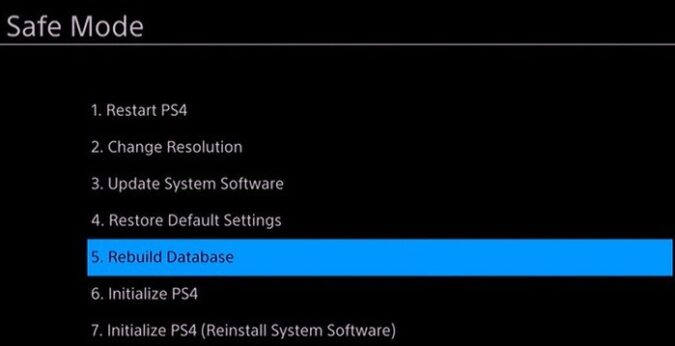
The message “The database will be rebuilt, it might take a few hours to rebuild the database” will appear.
Hit OK and wait until your Database has been rebuilt.
The sign-in screen will appear once the Database has been rebuilt.
6. Reset your PS4 console and router
If nothing worked, try resetting both the router and PS4 to factory settings. Change your Wi-Fi signal name back to default, and set up the console using WPS to connect to the router.
For more information on how to set up an Internet connection on PlayStation 4, go to Sony’s support webpage.
Did any of these solutions help you fix the problem?
Note: This guide was updated in May 2023 to include additional information.
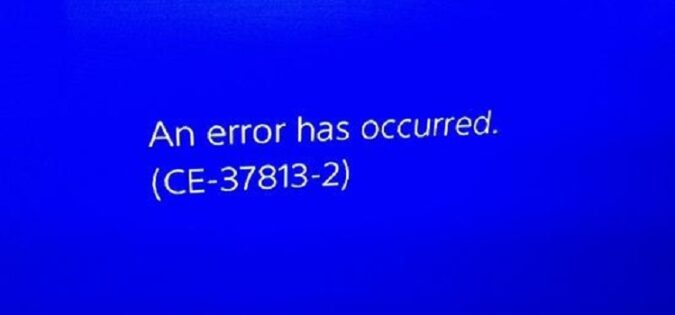
Please im begging for help ive tried everything. Every time I choose my wifi it comes up with ‘proxy server’ and then when I choose ‘do not use’ I get error CE-37813-2). The issue definitely isn’t my wifi.
Did you manage to fix this? Im currently having the exact same issue