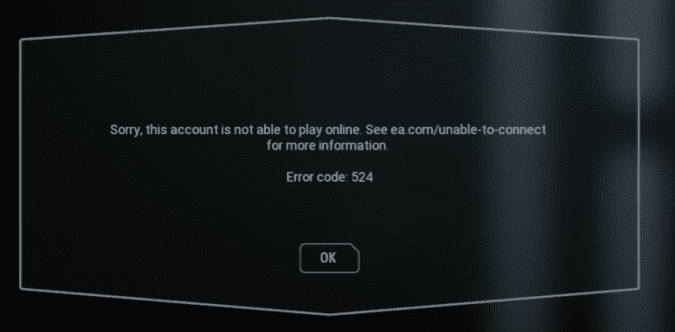If you tried to launch your favorite EA games but you only got error code 524 instead, and you’re unable to play online, keep on reading this guide to learn what triggered that error and what solutions you can use to fix it.
- What is EA error 524? If you received Error Code 524: Not allowed to play online games on your EA account, this indicates the system detected you’re using an underage account (generally under 13).
However, for unknown reasons, this error can affect verified adult accounts as well. Unfortunately, this issue is still ongoing from 2017 and there’s no clear solution in sight.
Fix EA Error 524: This Account is Not Able to Play Online
Fix 1 – Age up the account
Method 1: Wait until the child reaches the age up stage. EA will notify you when that happens. The child then goes through the age up process to upgrade their accounts, selects an email, and they should be able to play their favorite games.
Keep in mind that you can’t upgrade a child account from the adult account. For more information, see How to update an EA Account to an adult account.
Method 2: Contact EA and provide evidence that your child can now age up their Origin account. Contact the EA Help Desk for detailed instructions.
Basically, you’ll be asked to send them a legal document copy confirming the child’s date of birth. EA will then use this information to update the date of birth on the child’s Origin account and send the email with the instructions to age-up the account.
Fix 2 – Create new user accounts
As a workaround, you can create a new EA user account, as well as a new user account on computer or console you’re gaming on. Just make sure to add a new user with adult credentials and Online Mode should be available.
The only problem is that if you already used the problematic account to redeem bonus codes, that only works once and you can’t activate the bonus on the new account.
Fix 3 – Remove your device from the Insiders Hub
If your computer or console is enrolled in the Windows or Xbox Insiders Program, remove your devices from the program. Then sign out and restart your computer/ console. Sign back in and check if you still get error 524.
We really hope something helps.
References: