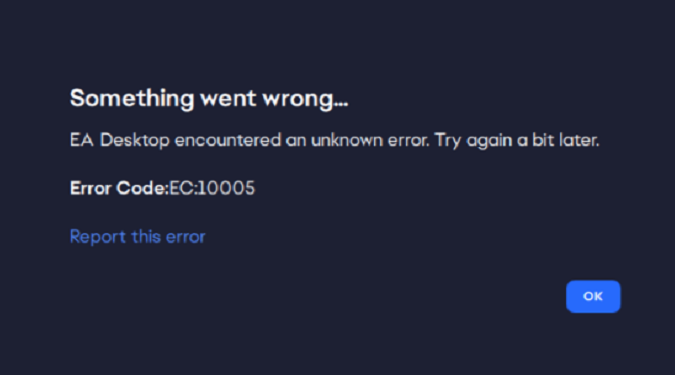Error 10005 is an error code that can pop up on the screen when you’re launching the EA App. In this guide, we’ll explore four solutions for resolving EA App error 10005, so you can get back to gaming.
These solutions are straightforward and easy to follow, even if you’re not a tech expert.
But first…
Check if this is a known issue
Before diving into any troubleshooting steps, check the EA servers.
Scan the latest tweets from EAHelp for any known ongoing issues. Tweets about server and login issues are usually pinned.
If EA is updating its servers, don’t be surprised if you’re getting all sorts of errors when you launch the EA App.
In 99 percent of the cases, error code 10005 is caused by server issues on EA’s end.
If this is not a known issue, pursue the troubleshooting solutions below.
Steps to fix EA App error code 10005
Log out and restart the EA App
Log out of your EA account and close the EA App.
Open the Task Manager and force-quit any EA processes running in the background.
Click on the Processes tab, locate the EA background processes, right-click on each process, and select End Task.
The “End Task” option terminates the existing processes and frees up the associated system resources.
Restart your app, log in again, and check if the error persists.
Check your Internet connection
One of the easiest ways to fix Internet connection issues is to restart your router. This will reset your IP Address and establish a new connection to EA’s servers.
If you’re using a wireless connection, try switching to a cable connection.
Equally important, disconnect all the other devices connected to your router. Your computer should be the only device using the connection.
This should help you fix any bandwidth issues.
Disable background apps
Close all the background apps and programs that you don’t need or use during your gaming sessions.
You can use the Task Manager to get the job done.
Temporarily disable your antivirus and firewall too. Your security programs may sometimes mess with the EA app or the games you’re trying to play.
They may mistakenly label EA App and game processes as potential threats and prevent their executable files from running.
Clear the app cache
Click on the three dashes in the left-hand corner of the EA app, scroll down to Help, click on App Recovery, and then select Clear Cache.
Restart your computer, launch the EA App again, and check if you can play tour favorite games.
If the error persists, uninstall and reinstall the EA App and contact EA Support.
Did you manage to fix the problem? Let me know in the comments below.