Discord has a built-in feature that detects the games you’re playing. The platform then uses this information to show your friends what games you’re playing so that they may join you.
If the feature is not working and Discord fails to detect your game, use the solutions listed in this guide.
But first, let’s try to understand why this problem occurs in the first place.
Why Does Discord Fail to Recognize Games?
- Recent game updates — Discord may fail to recognize your games, especially if you updated them recently. The newest game version may confuse Discord’s automatic game detection feature.
- You’re playing pirated games — if you’re not playing a genuine game version, don’t be surprised if Discord fails to recognize the title.
- You’re using a modded client –Discord already has your game saved but fails to recognize the modded version. As a result, you need to manually add your game every time to open Discord.
- Discord server problems — from time to time, Discord’s servers are affected by various bugs and glitches. Check the service status to see if this is known issue.
How to Fix Discord Not Detecting Game
Fix 1 – Add your game manually
The quickest solution to force Discord to detect your game is to manually add it yourself.
To do this, go to User Settings, select Game Activity, and add your game as shown in the screenshot below.
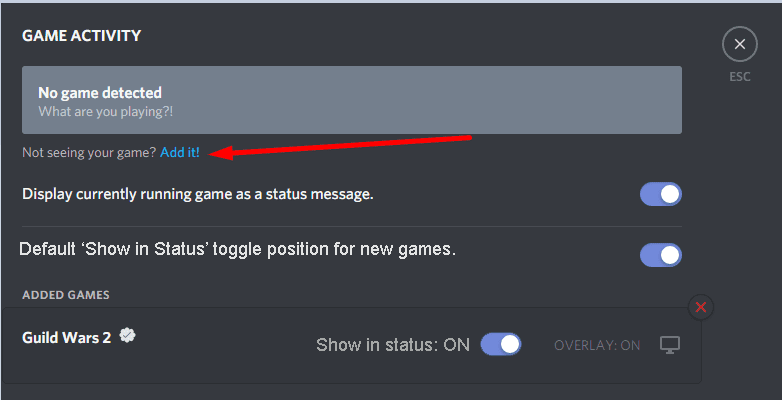
If that did not work, try removing your game from the list of added games. Close Discord, launch it again, navigate to Game Activity and then add the problematic game again.
Also, make sure the Display currently running game as a status message option is enabled.
Check your status and ensure it’s not set to Invisible. Your problem should be solved now.
Fix 2 – Edit the executable name
Other gamers suggested that changing the executable name did the trick for them.
In order to use this method, you need your friends’ help. More specifically, your friends who are playing the same game as you.
Ask them what’s the name of the game executable they’re using. Then compare your executable version with theirs and rename yours to match theirs.
This should force Discord to detect the game.
Fix 3 – Check your Xbox Settings
If this problem is on Xbox, go to Settings → Account → Linked social accounts → Link Discord.
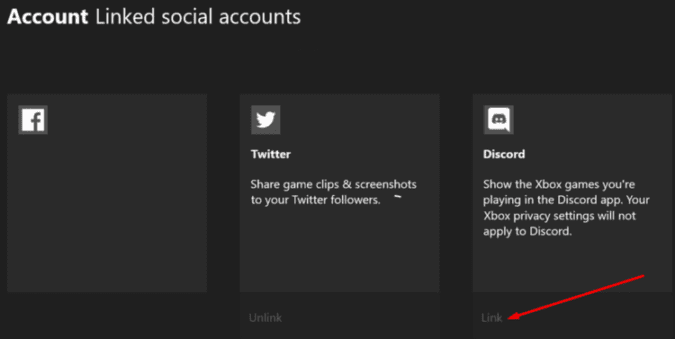
Next, make sure the Xbox connection is allowed on Discord: go to Settings → Connections → scroll down to the Xbox tab → check the connection boxes.
Other users said that unchecking the Display Xbox Live as your status option fixed the problem. Use both the method to see which one works for you.
If nothing worked, contact Discord Support.
Learn More About Discord
How does Discord show what game you’re playing? Discord can access your open desktop extensions and that’s how it knows what game you’re playing.
There’s also the Rich Presence system. Here’s how this system works: if the game you’re playing is an official game in Discord’s database, the platform will pull a checkmark and some game stats.
If Discord does not recognize that game, it will only pull its name.
Does Discord automatically show what game you’re playing? Discord automatically shows what games you’re playing. If the game uses the Rich Presence feature, then your friends can also see where exactly you are in-game.
This is actually a very useful social feature on Discord.
How do I get Discord to recognize a game? To force Discord to recognize a game, go to User Settings, select Games, click on the Add it option and manually add your game. Then Enable the Game Status feature and you’re done.