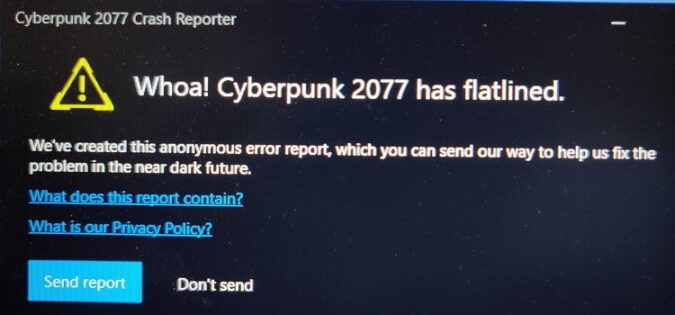Whoa! Cyberpunk 2077 has flatlined. This error message occurs when the game crashes on your computer.
Cyberpunk 2077 has let many gamers down. Some of you have waited for 10 years to get your hands on this title. But the plethora of bugs that accompanied Cyberpunk 2077 drove many players crazy.
How to Fix Whoa! Cyberpunk 2077 Has Flatlined Error
Change your display settings
Changing your desktop’s resolution did the trick for many gamers. It seems that Cyberpunk 2077 starts on the high settings. Try changing your display resolution to 1080p and check if the game still crashes.
- Go to Settings > System > Display > Display resolution.
- Use the drop-down menu to select a lower resolution.
Update or reinstall your graphics drivers
Outdated or corrupted graphics drivers could also trigger the ‘Cyberpunk 2077 Has Flatlined’ error. If you’re running Windows 10, you need to launch the Device Manager to update your drivers. For more information, see Update drivers in Windows 10 on Microsoft’s Support.
Alternatively, you can manually download the latest graphics drivers:
If you’re on Mac and you’re playing Cyberpubk 2077 with Boot Camp, you need to update your OS. You can upgrade your graphics drivers only by upgrading macOS itself. To update your Mac, click on the Apple menu, go to System Preferences, and select Software Update to check for updates.
Disable redundant programs
Don’t run any other programs while playing Cyberpunk 2077. Programs and apps running in the background may conflict with the game.
Close any programs you installed to enhance your gaming experience, such ash MSI Afterburner, GeForce Experience, Riva Tuner, FPS software, etc.
On Windows 10, the best solution is to simply clean boot your computer. For more information, see How to perform a clean boot in Windows.
Reinstall Microsoft Visual C++
- Go to Control Panel > Programs > Uninstall a program.
- Uninstall all of the Microsoft Visual C++ redistributables you installed on your machine.
- Download the latest Microsoft Visual C++ redistributable packages from Microsoft. Start with the oldest packages. Launch the executables with admin rights.
Verify the integrity of the game cache
If certain file in the game cache got corrupted, Cyberpunk 2077 will crash quite frequently. Apart from that, you may also experience other random game glitches.
For more information on how to verify Cyberpunk 2077’s cache on Steam, GOG and Epic Games, see Verify integrity of game cache.
Launch the Cyberpunk2077.exe file
The crashes might also be with the REDLaunched. Check if you can launch the game using the executable file directly.
Steam:
- Open the Library, select Cyberpunk 2077 and click on Manage.
- Select Properties > Local Files > Browse local files.
- Navigate to Bin > x64 > Cyberpunk2077.exe.
GOG:
- Click on the Owned games tab. Select Cyberpunk 2077.
- Click on the Customize. Go to Manage installation > Show Folder.
- Navigate to Bin > x64 > Cyberpunk2077.exe.
Epic Games
The Cyberpunk 2077 executable file should be located under the following path: C:\Program Files\Epic Games\Cyberpunk 2077\bin\x64.
Update the game
Cyberpunk 2077 came with a long list of bugs right from Day 1. Check for updates. If there’s a new update available, install it as soon as possible. Maybe the latest patches addressed this launch problem.
Reinstall Cyberpunk 2077
If nothing worked, and Cyberpunk 2077 still flatlines, go ahead and reinstall it.
References: