PS4 users may sometimes get the following error message: The following application will be suspended in 15 minutes because account licenses cannot be verified.
This error can be really confusing, especially if you haven’t received a similar alert before.
Unfortunately, many users complained that restoring the account licenses is not a solution.
While this temporary workaround may work for a while, about 30 minutes later, your console will throw the same error message again.
Let’s see why that happens.
Why does my PS4 keep saying “Application suspending in 15 minutes”?
If your PS4 keeps saying the application will be suspended in 15 minutes, this indicates you’re losing connection to the Internet while playing a game linked to your account. Your PS4 console can’t verify the license from Sony and displays this error instead.
Usually, you only get that alert when your licenses aren’t cached.
This means that you aren’t playing the game on your account’s primary console although you’re accessing a game licensed to your account.
If you can’t connect to Sony’s servers to verify the licenses within a fifteen-minute period, you’re bound to get this error.
How do I fix “Application Suspending in 15 Minutes”?
To fix the issue where your PS4 keeps saying the application will be suspended in 15 minutes, set the console you’re playing on as your account’s primary console. Then, log out, restart your console, and log back in.
If the issue persists, restart your router, and restore your licenses.
Here’s a quick breakdown of the steps to follow.
Ignore the message
Maybe you don’t need to do anything to fix this error after all. Many users confirmed they simply ignored the message and nothing happened.
The console did not automatically suspend or stop the application.
In other words, the system should be able to take care of this error on its own.
Set your account’s primary console
Set the console you’re playing on as your account’s primary console if that’s possible. By activating the console as your account’s primary console, your licenses will be cached and you won’t get that message anymore.
To get the job done, navigate to Settings, select Account Management, and then select Activate as Your Primary PS4.
If the issue persists, back up your data and log out of your account. Go to Settings, select Account Management, and Sign Out.
Restart your console, sign back in, and check if you notice any changes.
Check your network connection
Restart your router to get rid of any temporary files clogging up the connection. If there are other devices connected to the network, disconnect them, especially if they’re used for video streaming.
In this manner, you’ll free up more bandwidth for your PS4 console.
Additionally, navigate to Settings, select Network, and then scroll down to Test Internet Connection.
You can also connect to a different network and check if you notice any improvements.
Restore your licenses
If you keep getting the same alert, try restoring your licenses.
To do that, go to Settings, click on Account Management, select Restore licenses and confirm your choice.
Did you find other solutions to fix the incessant “Application is suspending in 15 minutes” error on PS4? Comment below.
This guide was updated in August 2022.
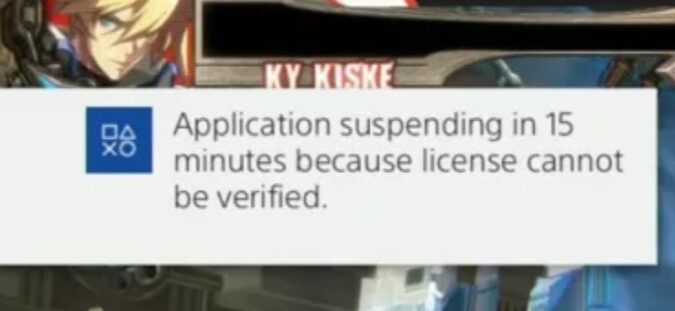
Yeah I tried all of these things and I still get the application is suspended in 15 minutes message and kicked off whatever game I’m playing. Very freaking irritating
Sorry to hear that! Did you contact PlayStation Support?