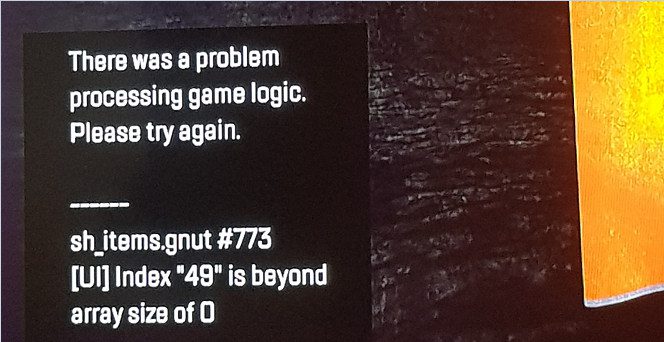⇒ On this page: How to fix Apex Legends error sh_items.gnut#773: Index “49” is beyond array size of 0.
———————————————————————————————
Error code sh_items.gnut #773 [UI] Index 49 is beyond array size of 0 occurs mainly on Xbox and PlayStation consoles when gamers try to log in or load Apex Legends. It indicates your console encountered a problem processing a game logic. Let’s see how you can fix it.
How do I fix Apex Legends error sh_items.gnut #773?
Switch to a different server
Many users fixed this error by changing servers. Close the game, launch it again and switch to a different server before hitting X to start. Depending on your current location, you may need to try a few servers until this works for you. Play a few quick rounds on the new server, go back to your default server and check if the error is gone.
Delete save game data and leave your club
If you can’t login to the game, use this one-time only login workaround. Rest assured, although you’ll lose all your settings, your unlocks won’t disappear.
Xbox
- Hit the Xbox button on your controller to launch the guide.
- Then go to My Games & Apps and select Apex Legends.
- Press the Menu button on your controller and select Manage game & add ons.
- After that, go to Saved Data (left pane) and select the saved data for your gamertag (right pane).
- Press the A button and confirm you want to delete the game save data (Delete from console, keep the cloud data).
PS4 and PS5
- Navigate to your PlayStation System Settings and select Application Saved Data Management.
- Then go to System Storage, select Saved Data and hit Delete.
- Locate and delete the 3,5MB Apex file.
Now that you deleted you save game data, you should be able to log in to your account without any problems. This means that you can leave the club you’re in. If you are in a clan, use this solution and check the results.
Return to dashboard and restart the game
Hit the circle or triangle button when the error message pops on your Playstation screen. This should take you back to the main log-in screen. The X button may no longer work but the other input options should work. For example, you can use L3 to switch servers.
Now return to your dashboard, and close Apex Legends. Restart the game and try again. Pay attention, you need to restart the game, not the console.
Which method worked for you? Let us know in the comments below.
References: