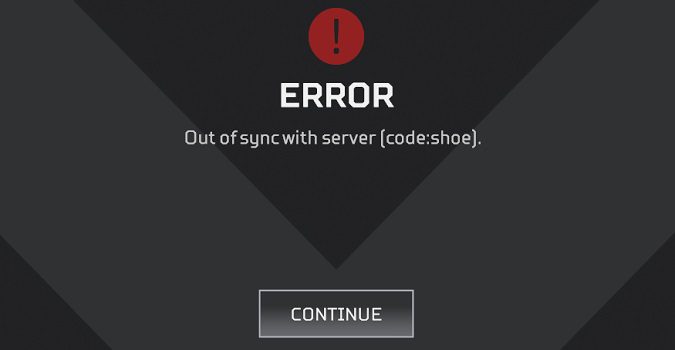Apex Legends players may sometimes lose their RP in Ranked and even get a penalty for leaving the game early due to error code Shoe.
Basically, you get kicked out of the game due to server connection issues.
Here’s what you can do to prevent and fix this annoying error code.
Why does error Shoe pop up when I launch Apex Legends?
Error code Shoe indicates your device is out of sync with Apex Legends’ servers. There are two main causes for this error: your connection is unstable or the game’s servers are temporarily unavailable.
As you can see, the issue is either on your end or on EA’s end.
How do I fix Apex Legends error code Shoe?
To fix Apex Legends error code Shoe, you need to ensure your Internet connection is stable. Use a wired connection and restart your router. If you’re using a Wi-Fi connection, switch to a different wireless channel.
Additionally, go to Settings and disable Texture Streaming Budget.
Check if the servers are down
If Apex Legend’s servers are down due to scheduled maintenance or unexpected technical problems, there’s really nothing you can do to fix error code Shoe.
Wait until EA or Respawn have fixed the server issues on their end and try again later.
Go to the official Apex Legends Twitter account and check if there’s any news about known server issues.
Additionally, go to DownDetector and check if other players have reported outages.
If the servers are up and running, check if the problem is on your end.
Make sure your Internet connection is stable
Switch to a wired connection
If you’re using a wireless connection and your current configuration supports wired connections, switch to a cable connection.
Wired connections are generally more stable and reliable than Wi-Fi connections.
If you’re living in an apartment building, nearby networks can interfere with your connection. Using a cable connection helps you reduce all that noise and potential interference coming from your neighbors’ networks.
Cable connections are not affected by factors such as large objects blocking the Wi-Fi signal or distance from the router.
Switch to a different Wi-Fi channel
If you can’t use a cable connection, try changing your wireless channel to make the connection more stable.
Go to your router’s admin page, navigate to Settings, and select a different Wi-Fi channel. Check which channel provides you with a faster and more stable connection and stick to it.
Restart your router
Unplug your router and leave it unplugged for two or three minutes to completely reset your connection. In this manner, you’ll also get rid of residual static electricity which can sometimes cause unexpected technical glitches.
Unplug the device you’re playing Apex Legends on as well.
If you’re using a wireless connection, move your device closer to the router to ensure the signal is stable.
Make sure the router is in the open and point its antenna in the direction of your device.
You can also use a different connection and check if you notice any changes.
After following the steps above, test your Internet connection speed. If it’s too slow, contact your ISP for further help.
Disable Texture Streaming Budget
If you’re getting Apex Legends on PC, EA suggests you should turn off Texture Streaming Budget.
Navigate to Settings, click on the Video tab, scroll down to Advanced, and disable Texture Streaming Budget.
If nothing works, contact EA Support.
References:
- Apex Legends error codes and how to fix them | EA Support
- Advanced connection troubleshooting | EA Help