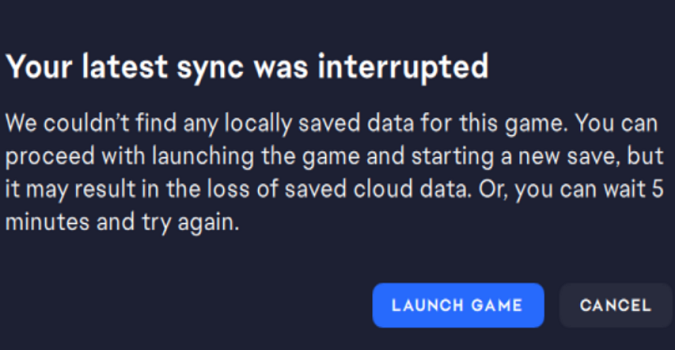Are you having trouble with the EA App telling you your latest sync was interrupted? Don’t worry, I got you covered!
This error can be frustrating, but with a few simple steps, you can get back to gaming in no time.
FIX: EA App says your latest sync was interrupted
Launch the game executable file
If cloud storage is out of sync, have EA Play already open in the background, then launch the game directly from the game folder.
The game will display a message regarding cloud storage and provide an option to choose between local or cloud save.
Choose the newest option and check if you can play the game.
Repair your game files
Sync issues may indicate your game files got corrupted. Try repairing the game files using EA App’s built-in repair tool.
Go to your Library, select your game, click on More Options (the three dots), and select the Repair option.
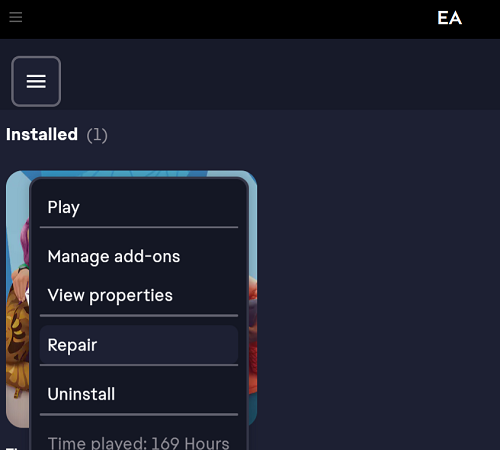
Run the game as an administrator
Make sure to run the EA App and the game you’re trying to launch as an administrator. To do this, right-click on the EA App and select Run as administrator.
If the issue persists, tweak your settings and launch EADesktop and EALauncher as an administrator.
- Go to C:\ProgramFiles\ElectronicArt\EADesktop
- Open the EADesktop folder and locate EALauncher.exe
- Right-click on the launcher and select Properties
- Click on the Compatibility tab
- Tick the box that reads Run this program as an administrator
Repeat the same steps for the EADesktop executable file.
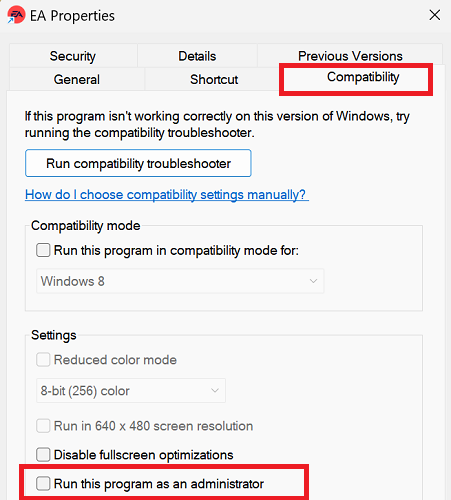
Refresh the EA digital signature
- Go to C:\ProgramFiles\ElectronicArt\EADesktop
- Open the EA Desktop folder
- Right-click on the EADesktop executable file
- Go to Properties
- Click on the Digital Signature tab
- Select the current signature and click on Details
- Click on View Certificate
- Click on Install Certificate
- Select Current User
- Let the system automatically install the certificate
Check if the EA can sync your files. If the issue persists, reinstall EA Anticheat. For step-by-step instructions, go to EA’s support page.
Update your graphics card drivers
If the game still won’t sync, try updating your graphics card drivers. You can do this by navigating to your graphics card manufacturer’s website and downloading the latest driver version.
- Get the latest NVIDIA driver updates
- Download the latest AMD driver updates
- Get the latest Intel driver updates
Alternatively, you can use the Device Manager to manually update your drivers.
- Open the Device Manager
- Go to Display Adapters
- Expand the list of Display Adapters
- Right-click on your graphics card
- Select Update driver
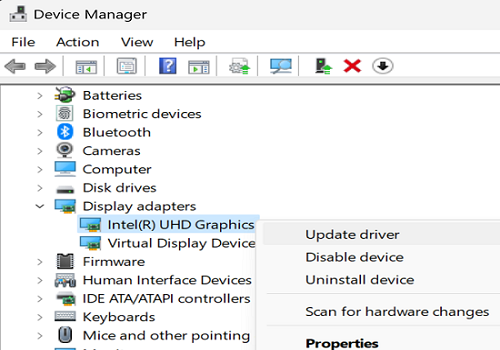
If nothing works, reinstall the EA App and report the problem to EA Support.