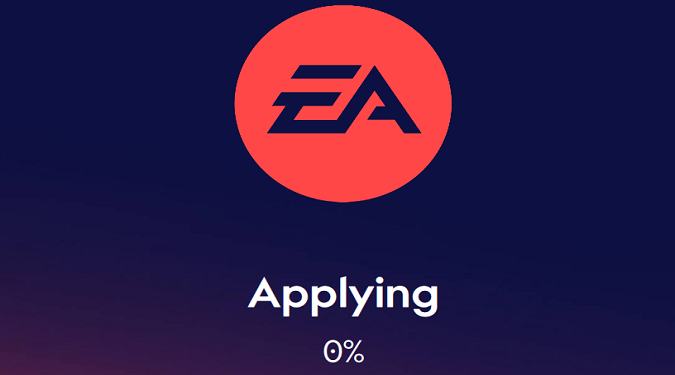Are you tired of waiting for your EA app to finish applying updates? If you’re stuck in an endless cycle of “applying updates” with no end in sight, you’re not alone!
I’ve recently experienced this frustrating issue and have been left wondering how to fix it. The EA App can sometimes be incredibly slow at applying updates.
Luckily, I found a few simple fixes that solved the problem. I hope they work for you too. Let’s get started!
What do I do if EA App got stuck on applying updates?
Restart the app
The EA App getting stuck on the Applying Update screen can be a temporary glitch. Try closing and reopening the EA App.
Make sure all the processes related to the app have been closed.
Launch the Task Manager, click on the Processes tab, and check if there are still any EA processes running in the background.
If you find any, right-click on them and select End Task.
Launch the app again and check if you notice any changes.
Clear the app cache
Click on the three dashes in the left-hand corner of the EA app, scroll down to Help, click on App Recovery, and then select Clear Cache.
Restart your computer, launch the EA App again, and check the results.
Run the EA Updater program
Run the EA Updater program to force-download the latest EA app version.
The EA App dev teams have deployed a fix for this issue with EA App version 12.80.0.5337.
1. Exit the EA App.
2. Navigate to C:\Program Files\Electronic Arts\EA Desktop\EA Desktop.
3. Run the EAUpdater.exe file.
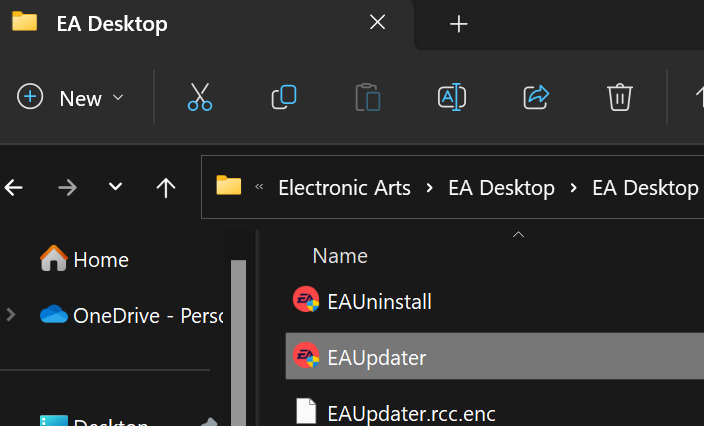
4. Wait until the updater installs the latest app version.
5. Then, right-click the EA App and click Running As Administrator.
Check if you can update your games.
Repair your game files
- Go into the game folder
- Delete a random file
- Go to the game page in the EA App
- Click on the Manage button
- Select the Repair option
- Wait for the process to finish
Check if you can play your game.
Check your internet connection
Make sure that you have a stable internet connection. If you’re using Wi-Fi, try switching to a wired connection. Additionally, disconnect all the other devices connected to your router.
Try using a different IP or use your phone as a hotspot and connect through it.
You can also unplug your router to reset your connection to EA’s servers. Wait for 60 seconds, and plug the router back into the wall outlet.
Wait until your computer gets back online, launch the EA App, and check if you’re still experiencing the same issue.
Reinstall the EA App
If the above steps don’t work, try uninstalling the EA App from your device and then reinstalling it.
Go to Settings, select Apps, click on Installed Apps, and locate the EA App.
Click on the three dots next to the app and select Uninstall.
Restart your computer, and download the EA App again.
If none of the above steps work, reach out to EA support for further assistance.